Table of Contents
Newsletters
The Newsletter app allows admins to send emails to subscribed users. For instance, an admin can send emails to specific users by choosing the language. The newsletters app also has a subscription notification once the users complete the subscription form.
Admin list View
There is one way of accessing the newsletters list which is the dashboard. The newsletter list view will allow you to see all the users that have already signed to newsletters. The list will display the user's information and most importantly the kind of language they speak. The language column is very important because you may consider sending emails to English speakers in English and Spanish speakers in Spanish.
Admin List View
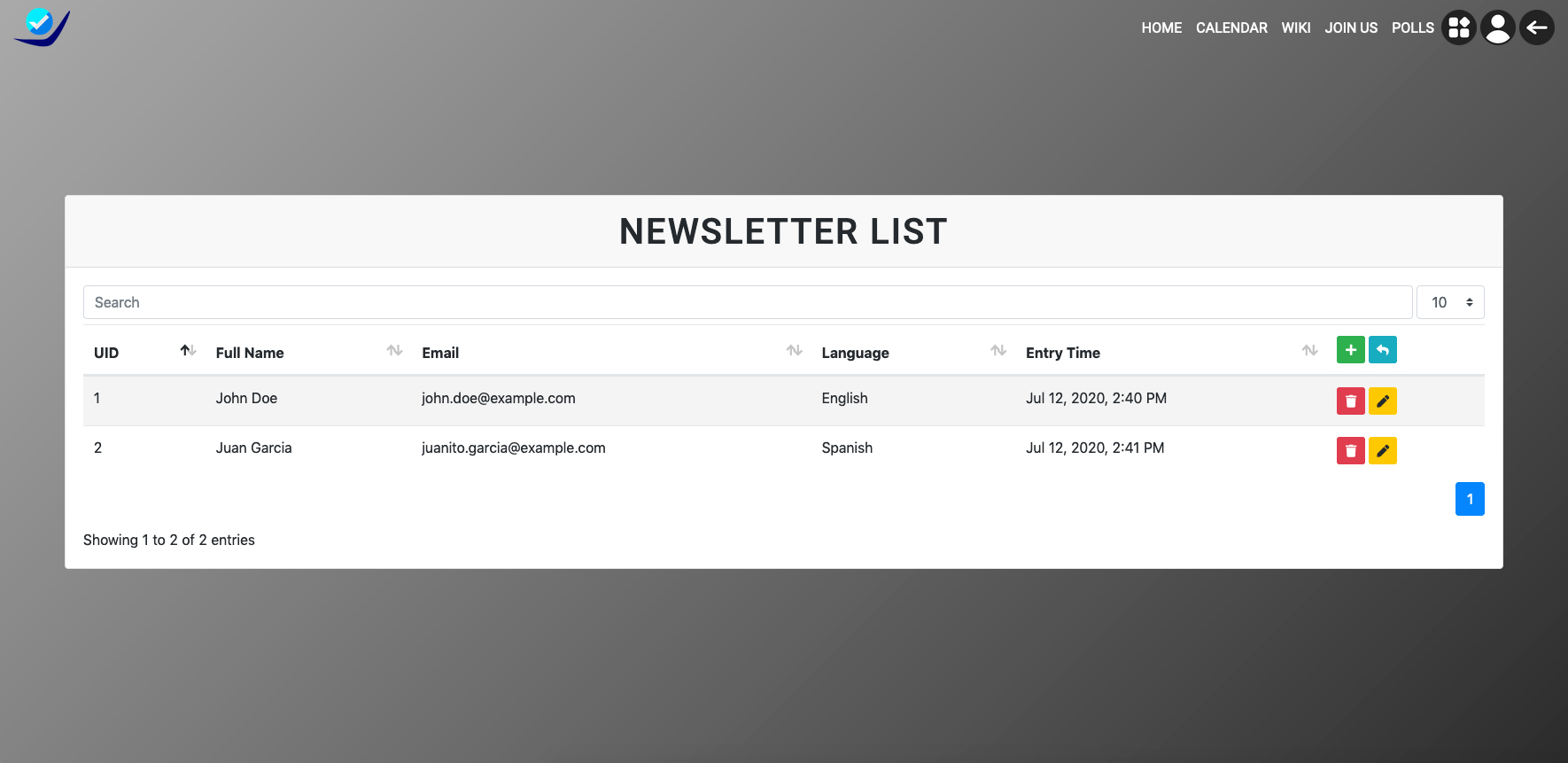
Admin add user view
The newsletter app allows admins to add users manually. This means that many users may not know how to subscribe but would like to receive newsletters within their emails. In order to add users' emails, you need to click the green plus button in the right top corner of the list.
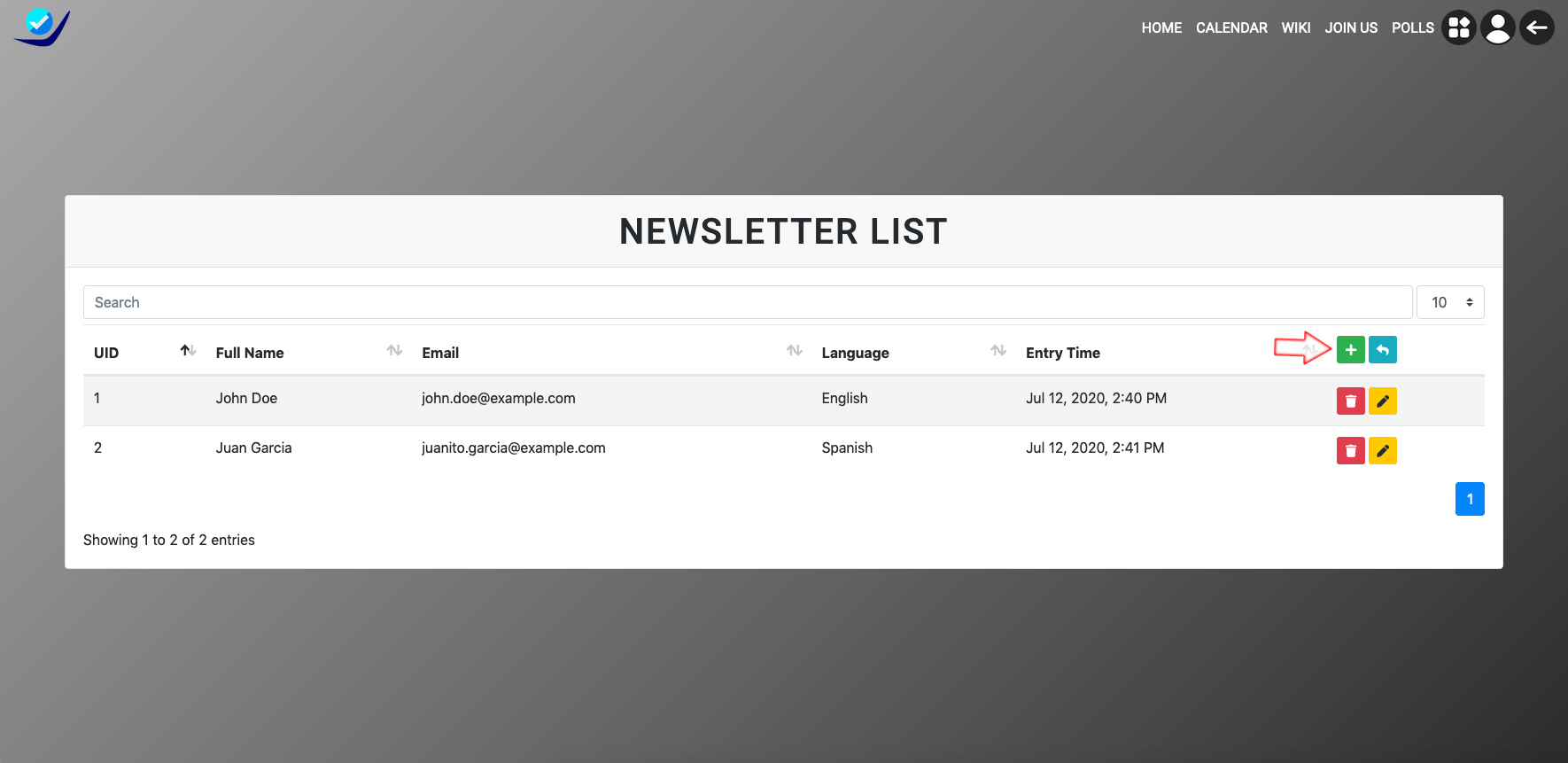
Once clicked the green button, admins will be redirected to a form field, once there admins will add users' information and most importantly select the language for future email categorization. After filling in the information, admins will submit the form and will be redirected to the newsletters list again. Not only that, they will send a notification to the NOTIFICATION_EMAIL= " admin@example.com" that they set up on settings.py.
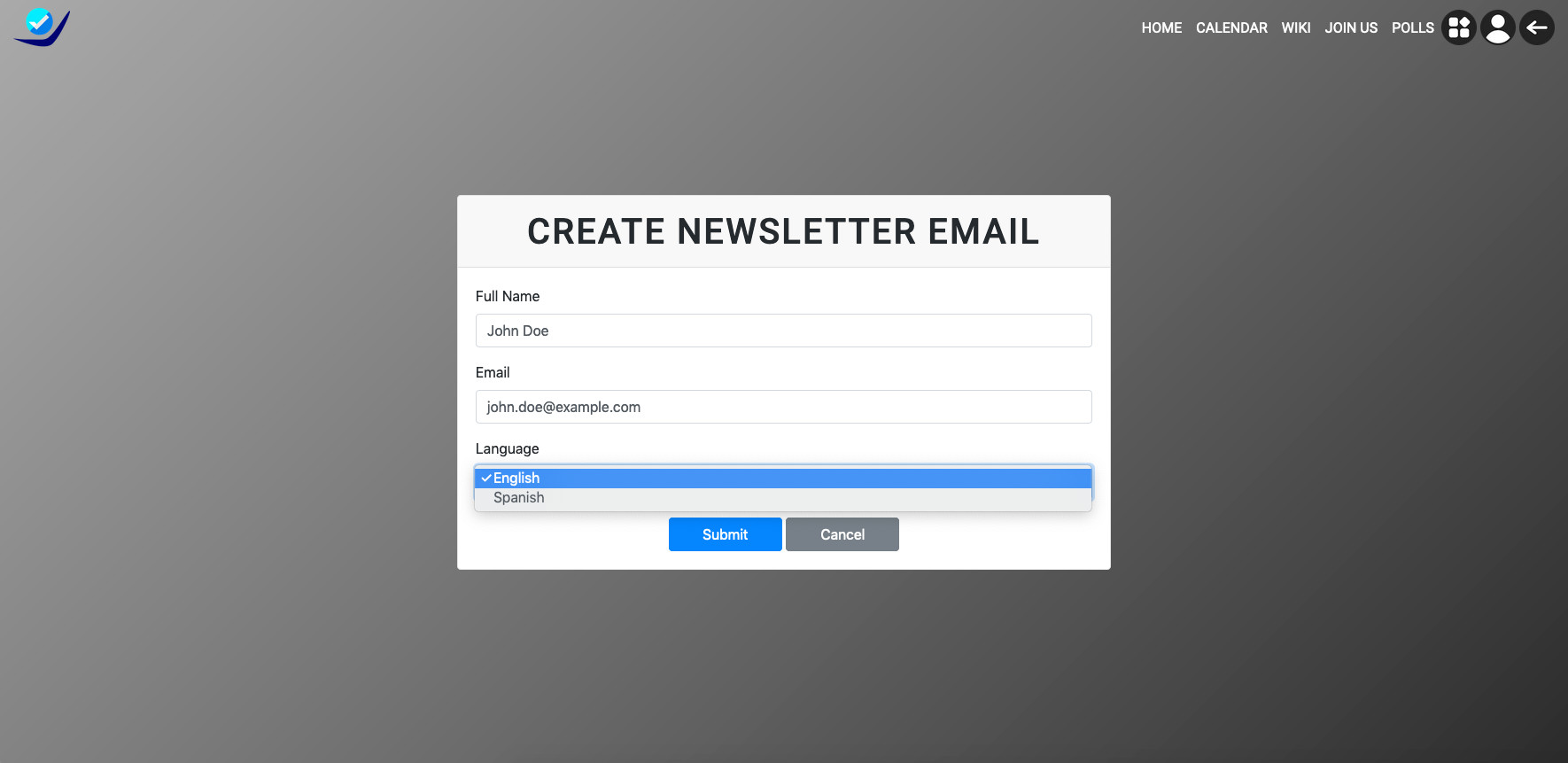
Admin send email to users view
The newsletter app allows the admins to send emails to subscribed users using the blue arrow button located on the top right corner of the list.
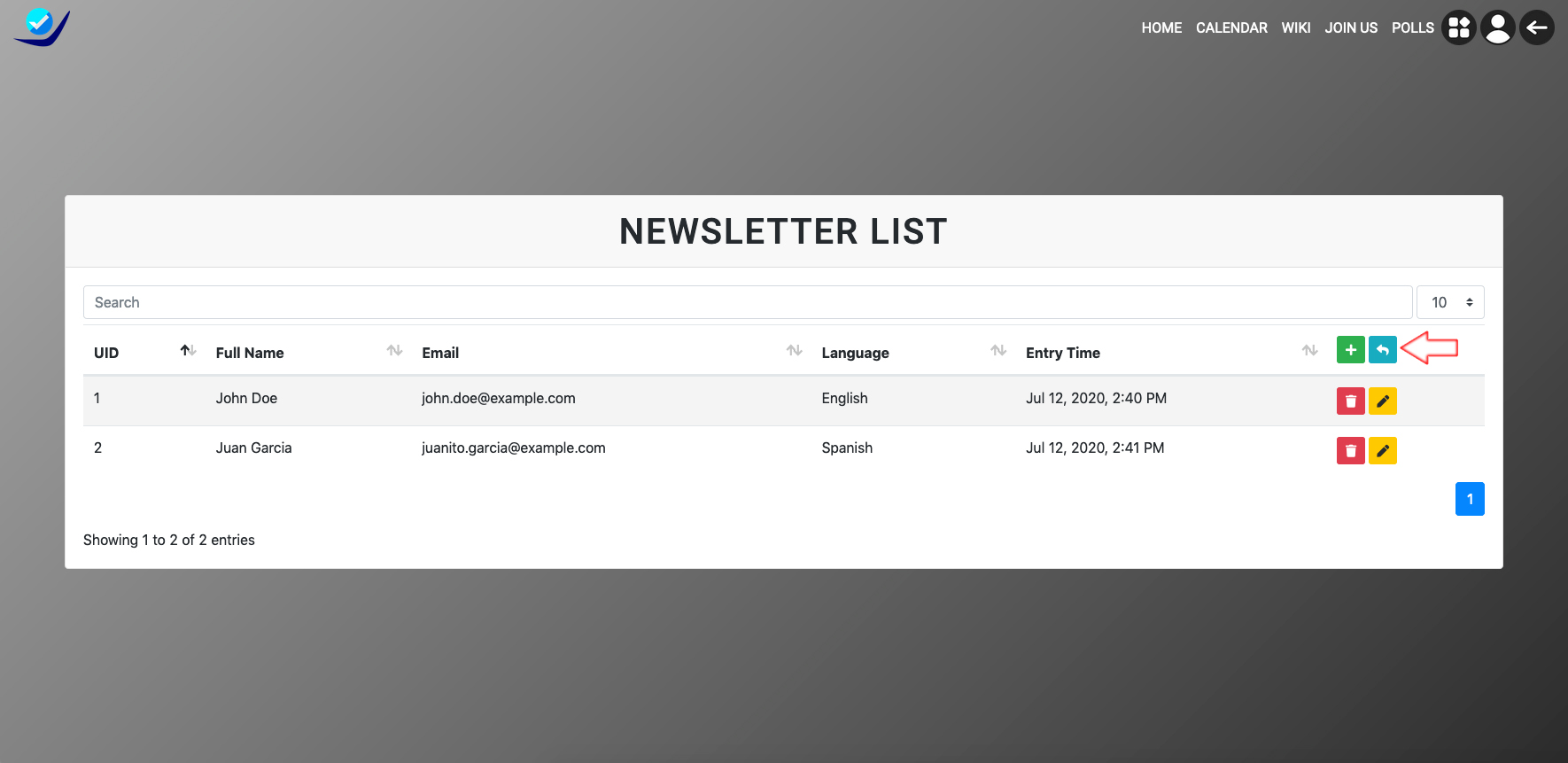
Once clicked there, admins will see a modal with three different options or categories. Here, admins have to decide whether to send emails to English or Spanish subscribers only. However, admins have the option to send everyone at once if there is not preference language.
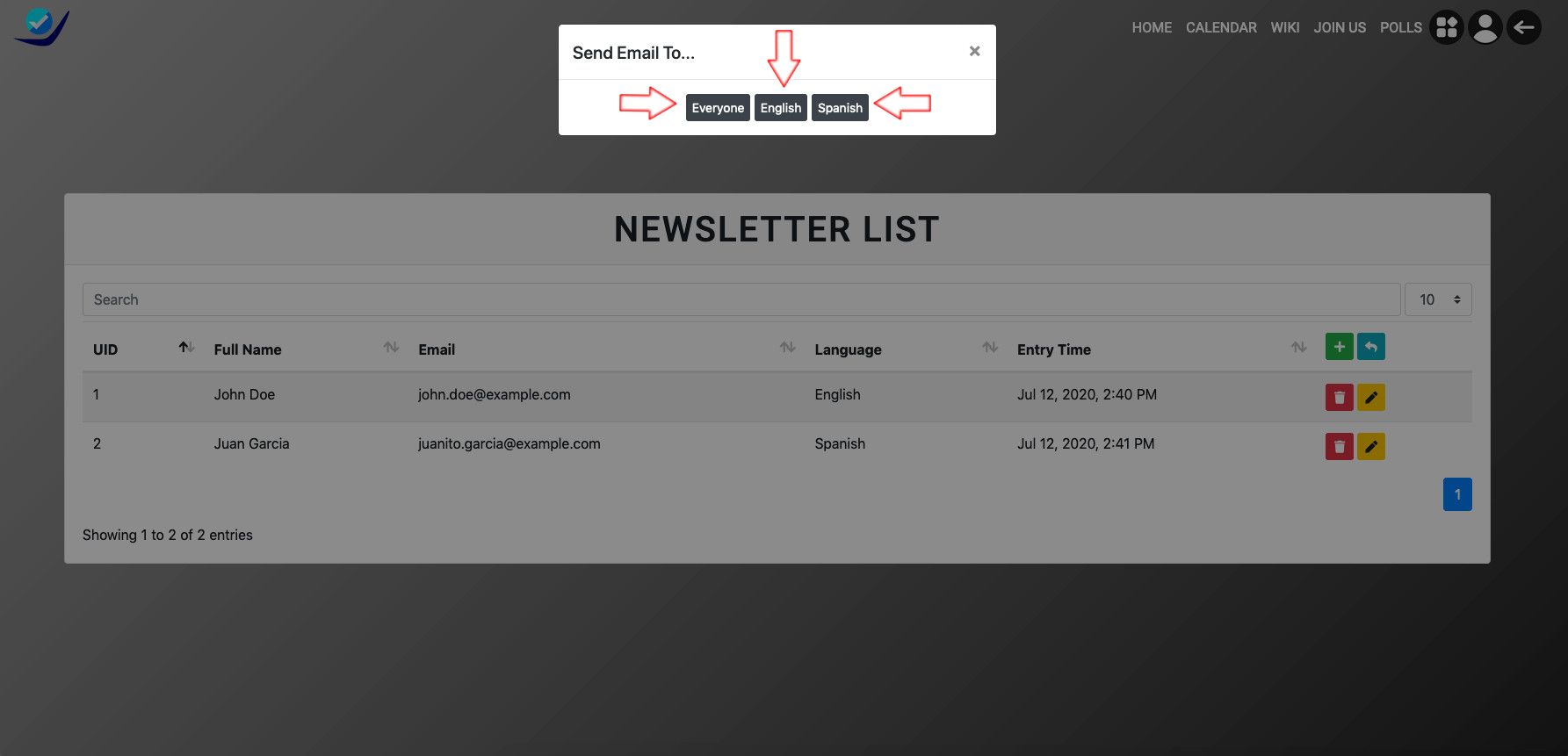
Here is an example when you click the "Everyone" button and how it redirects to your mail client.
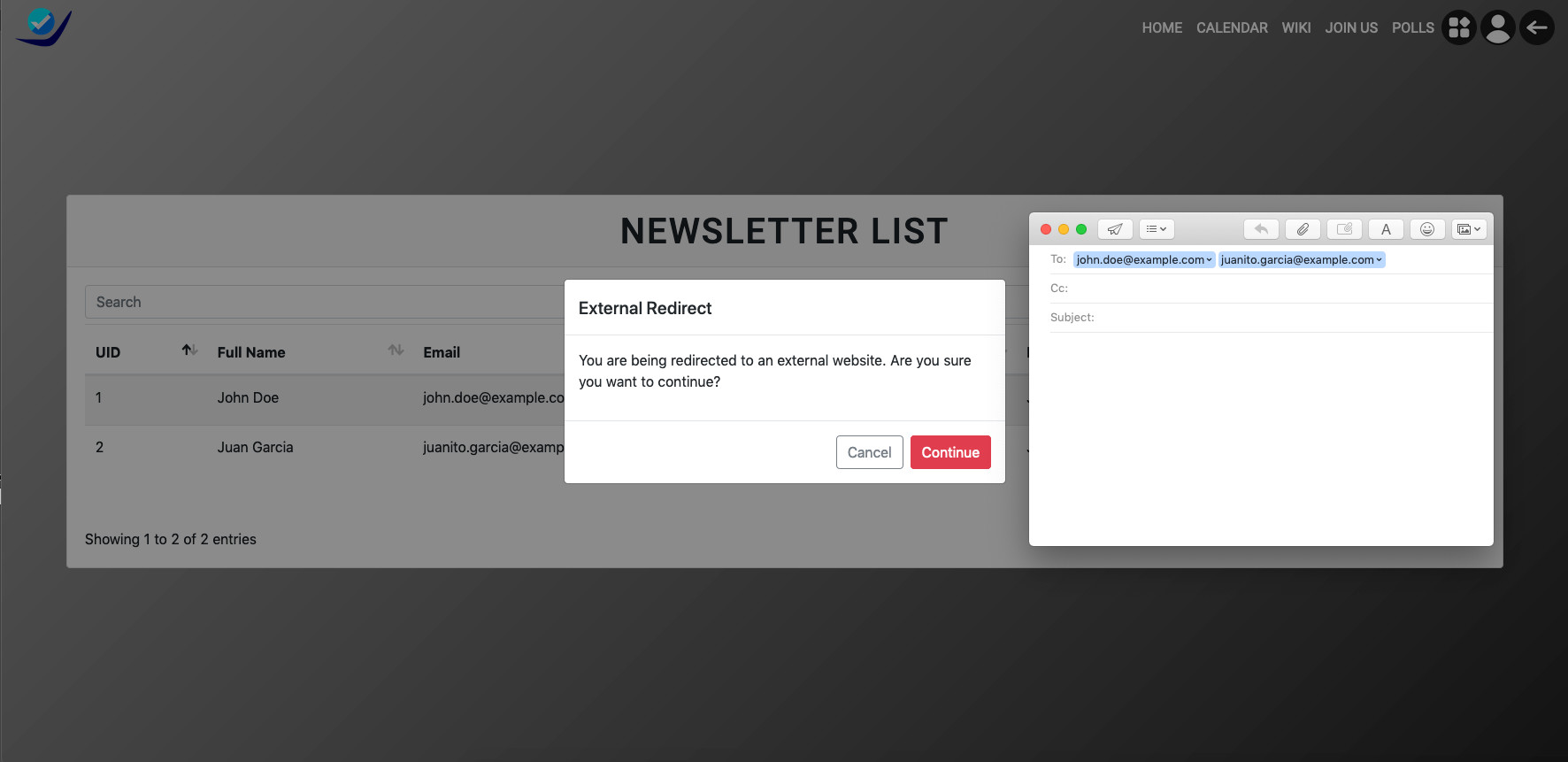
Admin edit and delete subscribed users view
The newsletter app allows admins to edit or deleted subscribed users from the list view.
- To edit a subscribed user, admins need to click on the right (yellow pen icon) button then it will redirect them to the form field with the user's information. Once finished it admin can submit it to display the updates in the newsletter list.
- To delete a subscribed user, admins need to click on the right (red trash-can icon) button then they will be redirected to confirm delete view, once confirmed the deletion of the subscribed user is no longer in the newsletter list view.
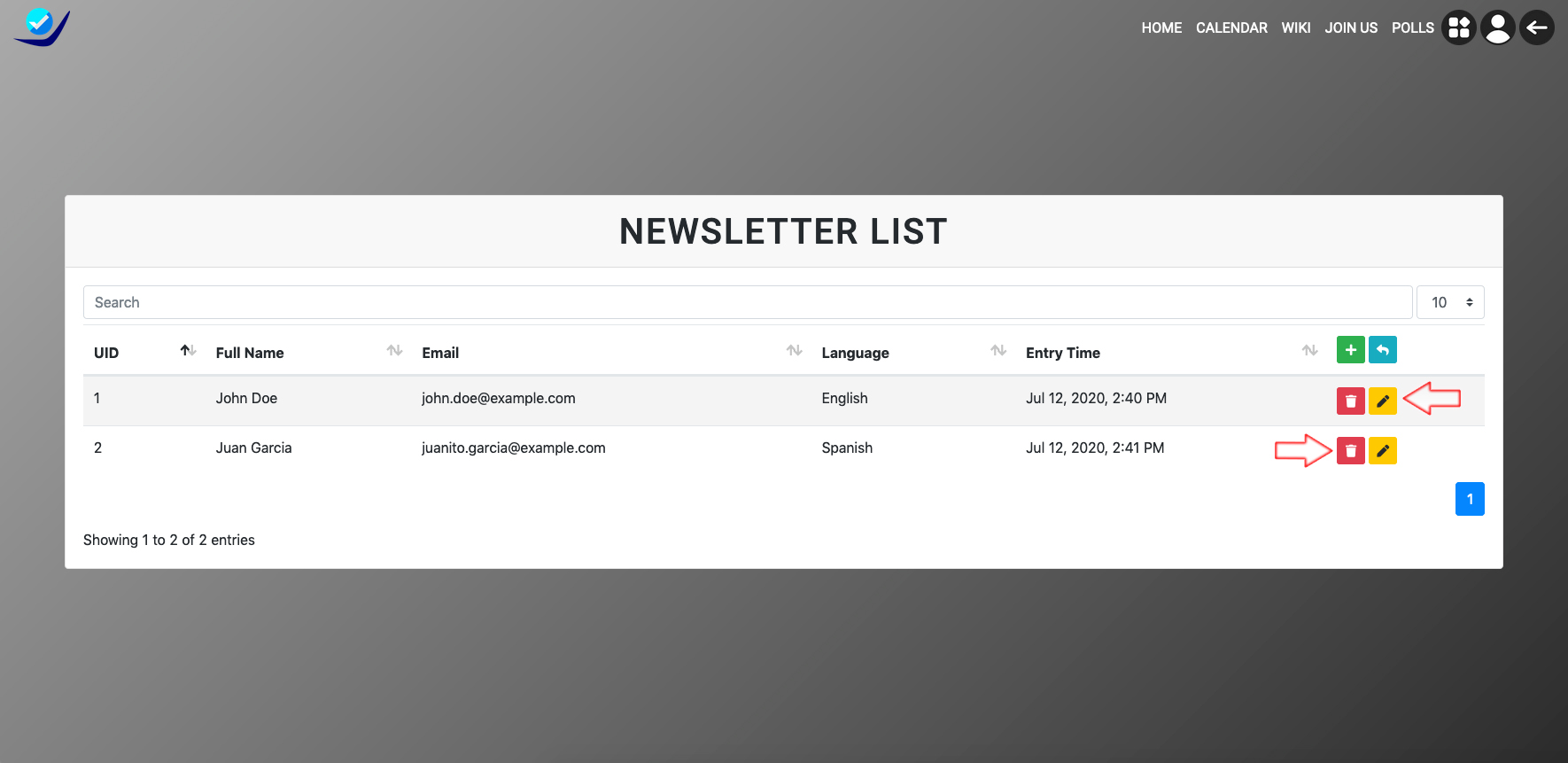
ALL
| SHOW ALL | ALL | MISC |
|---|
 Accounts
Accounts
 Wikis
Wikis
 Request feature
Request feature