Table of Contents
Events
The events app allows admins and users with the correct permissions to create events that will appear on the calendar. Later, users can check into those events and say that they attended. You can think of the events app as a calendar with additional features.
Calendar View
Almost every LibreOrganize website will have a Calendar tab in the navbar which will allow users to view events and check in.
Desktop View
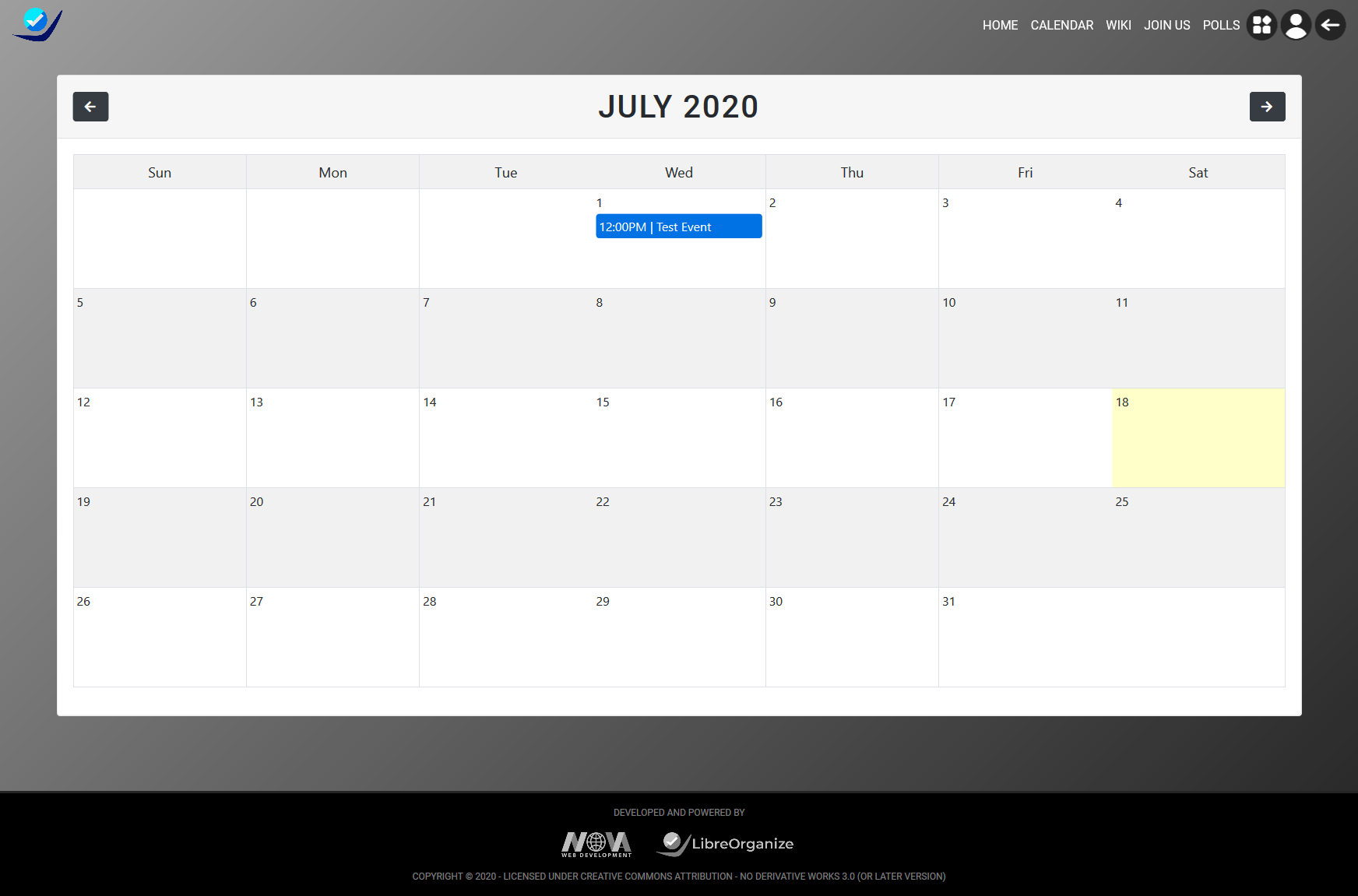
Mobile View
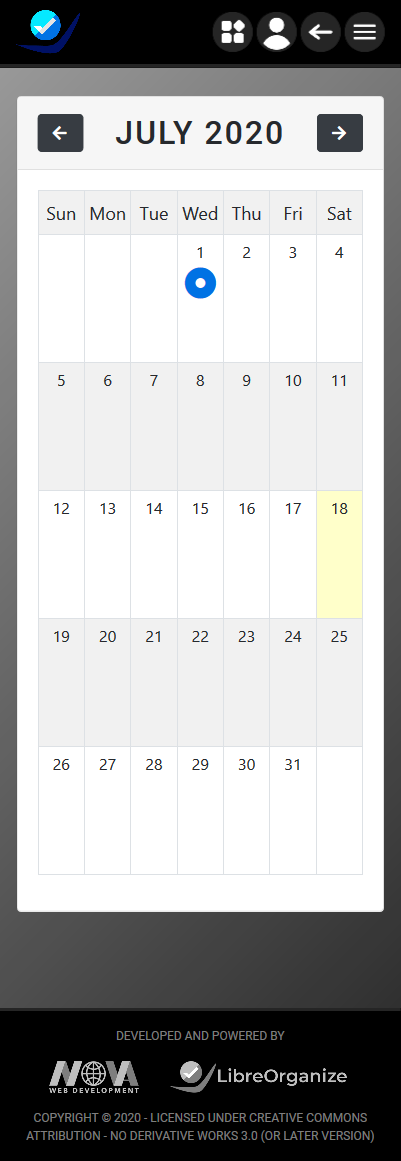
Event List View
The event list view gives the user access to actions such as creating, editing, and deleting events.
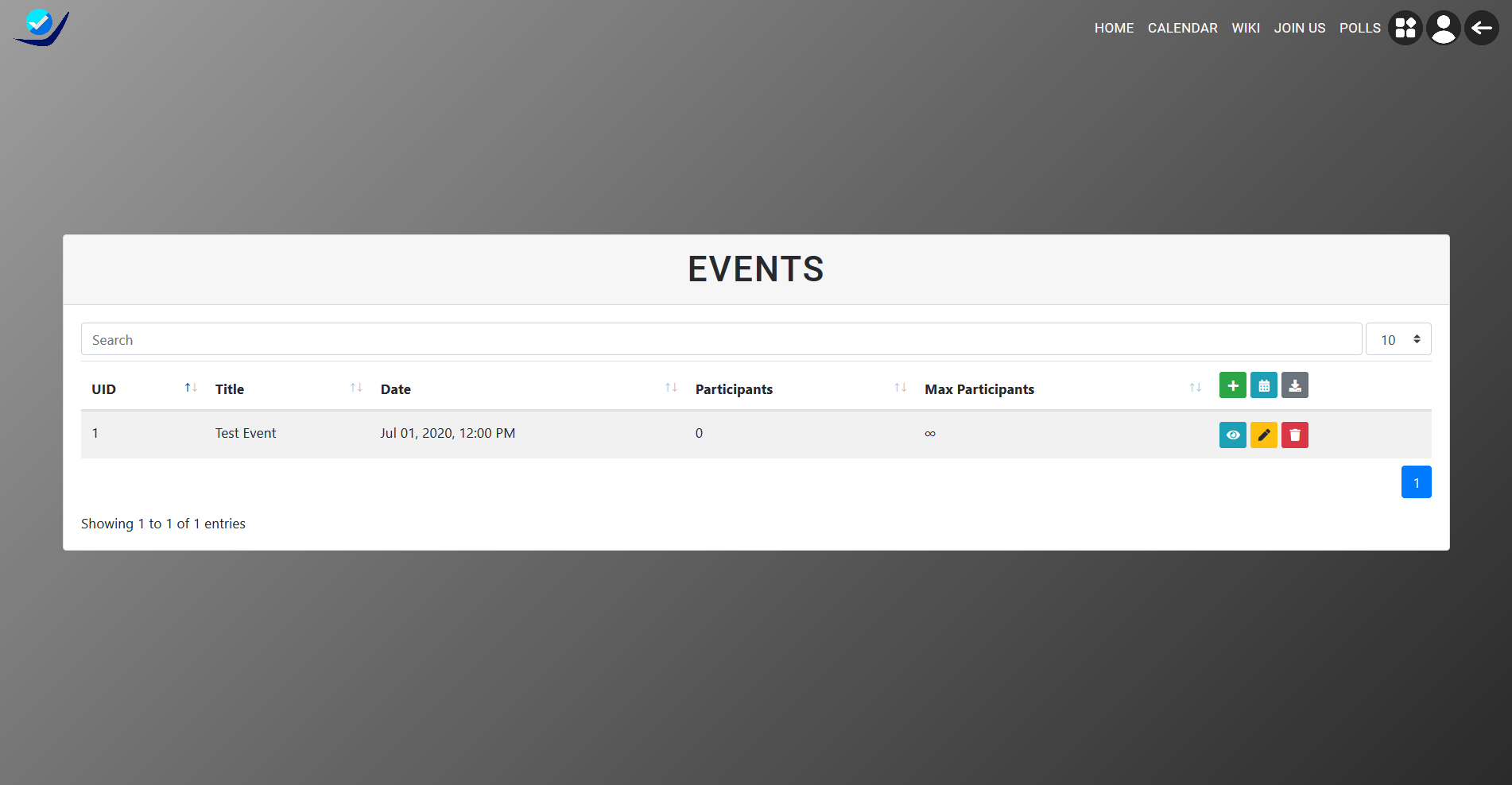
Create and Edit View
Creating and editing events is simple and easy.
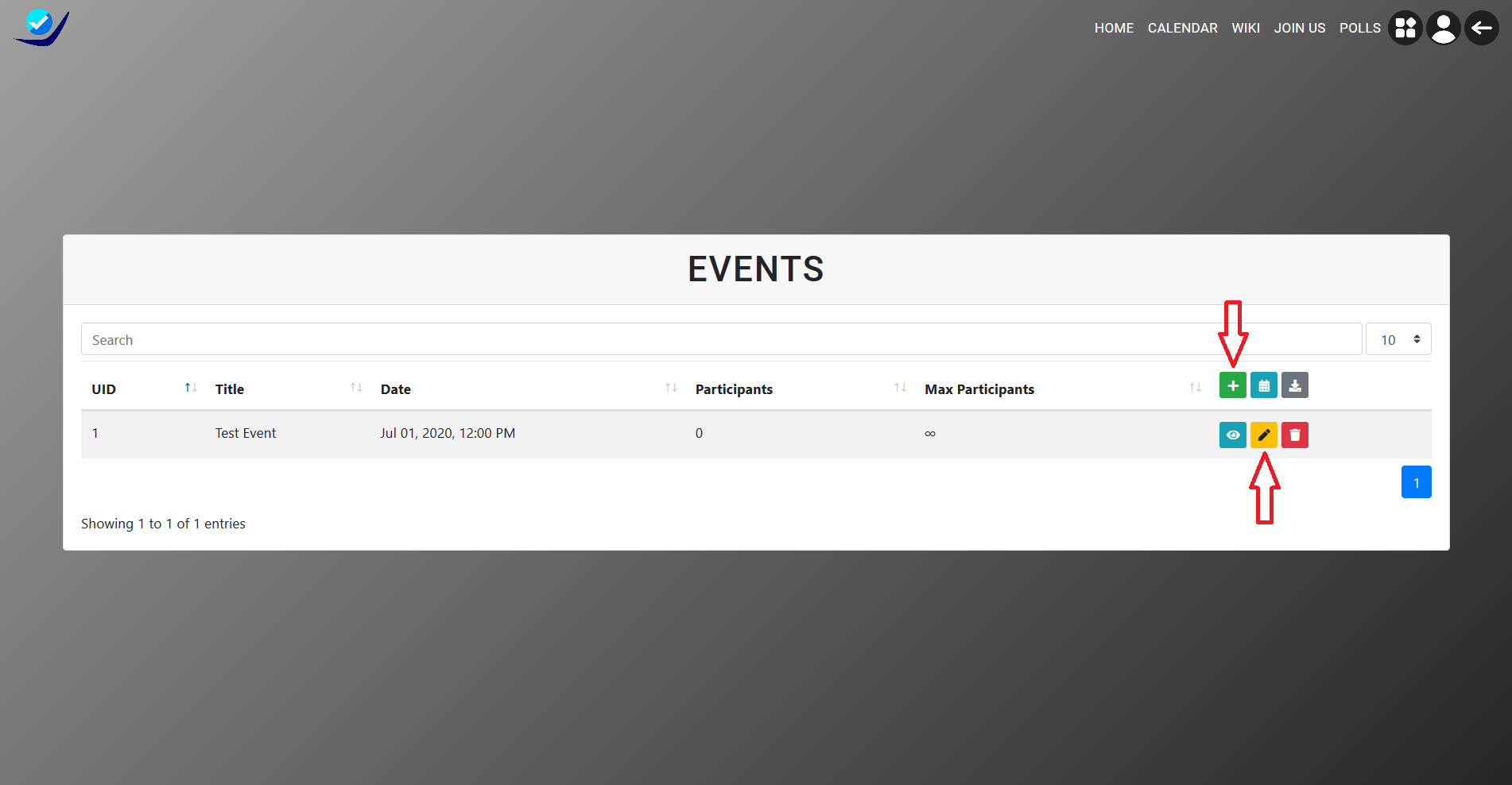
Create and Edit View Fields. The help-text will explain what each field does.
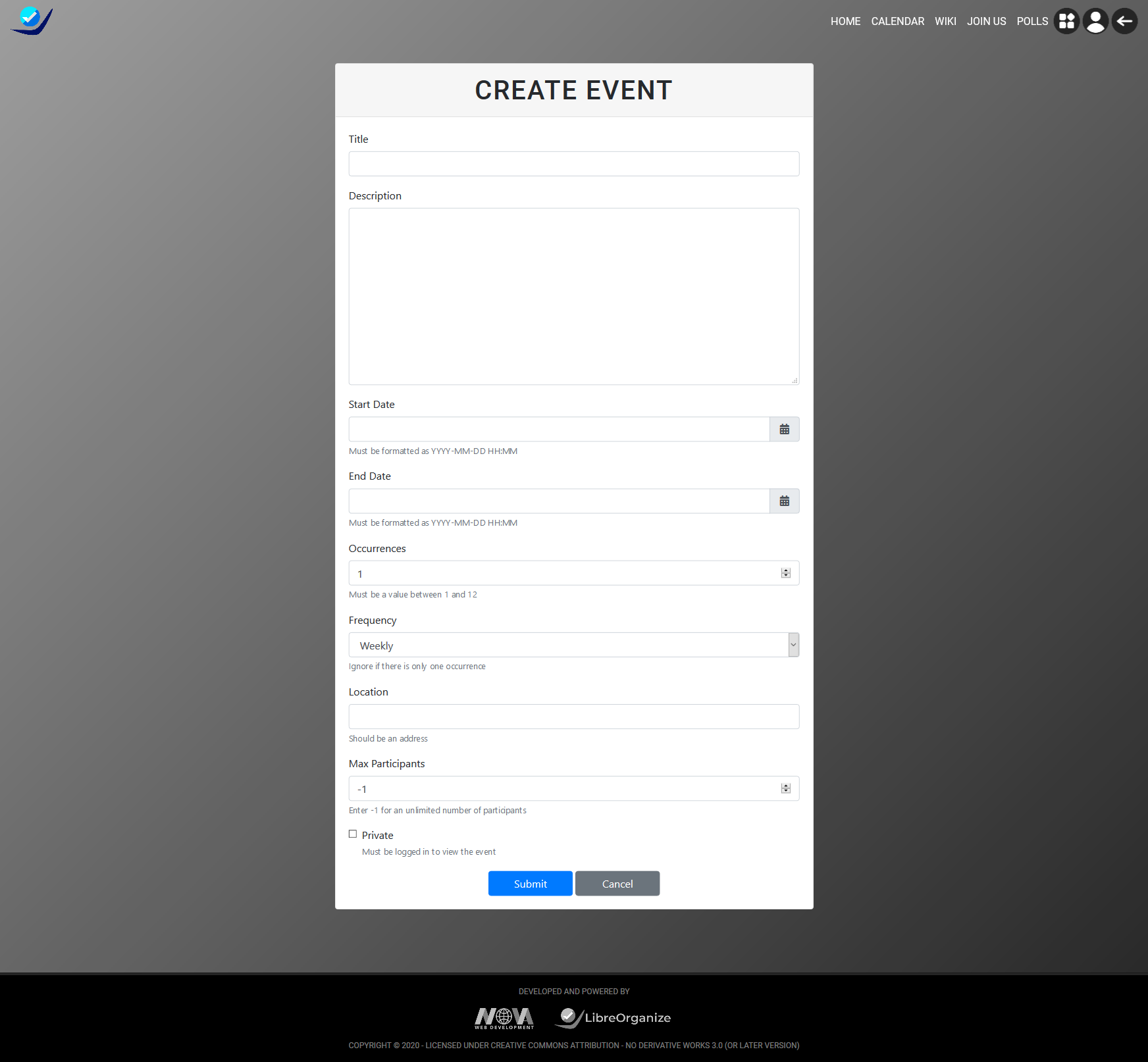
Check In
Once an admin has created an event users will be able to check in if they are logged in. They will go to the calendar view and select the specific event they want to check into. Then they will be greeted with the event details and will see a Green Check in Button. If they simply click on it, it will add them to the list of attendees. Please note you can only check in 24 hours before and after an event. In addition, if you accidentally check in to an event contact the website admin they will be able to edit the event and un-select you from the list of users who are checked in.
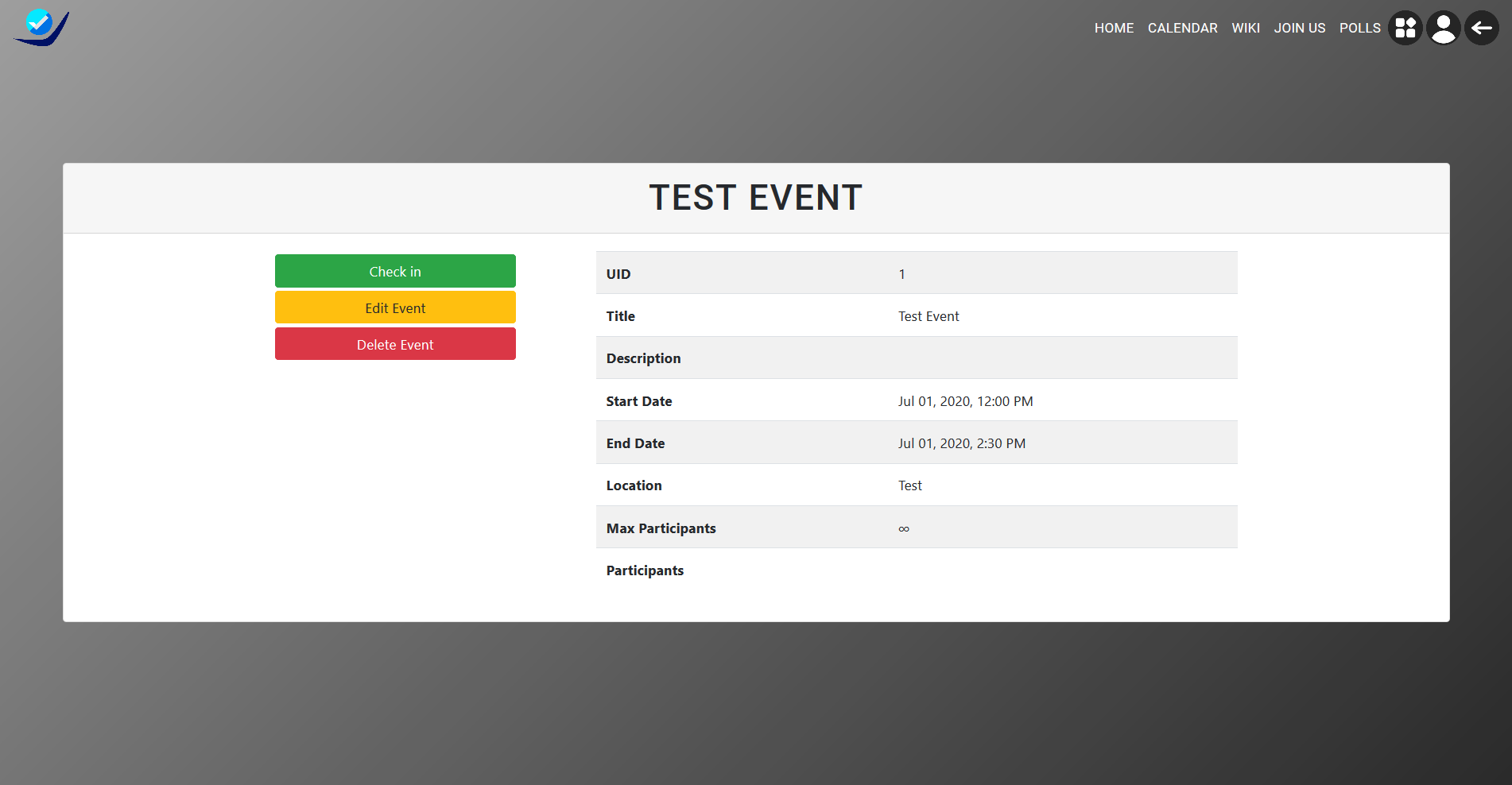
Recurring Events
If you have events that recur more than once you can use the recurring event feature. When creating an event you can select the frequency and occurrences. Then LibreOrganize will create all the events, each event will have the same title, description, start time, and end time. When editing and deleting events you can select if you want it to edit all the events or only that event.
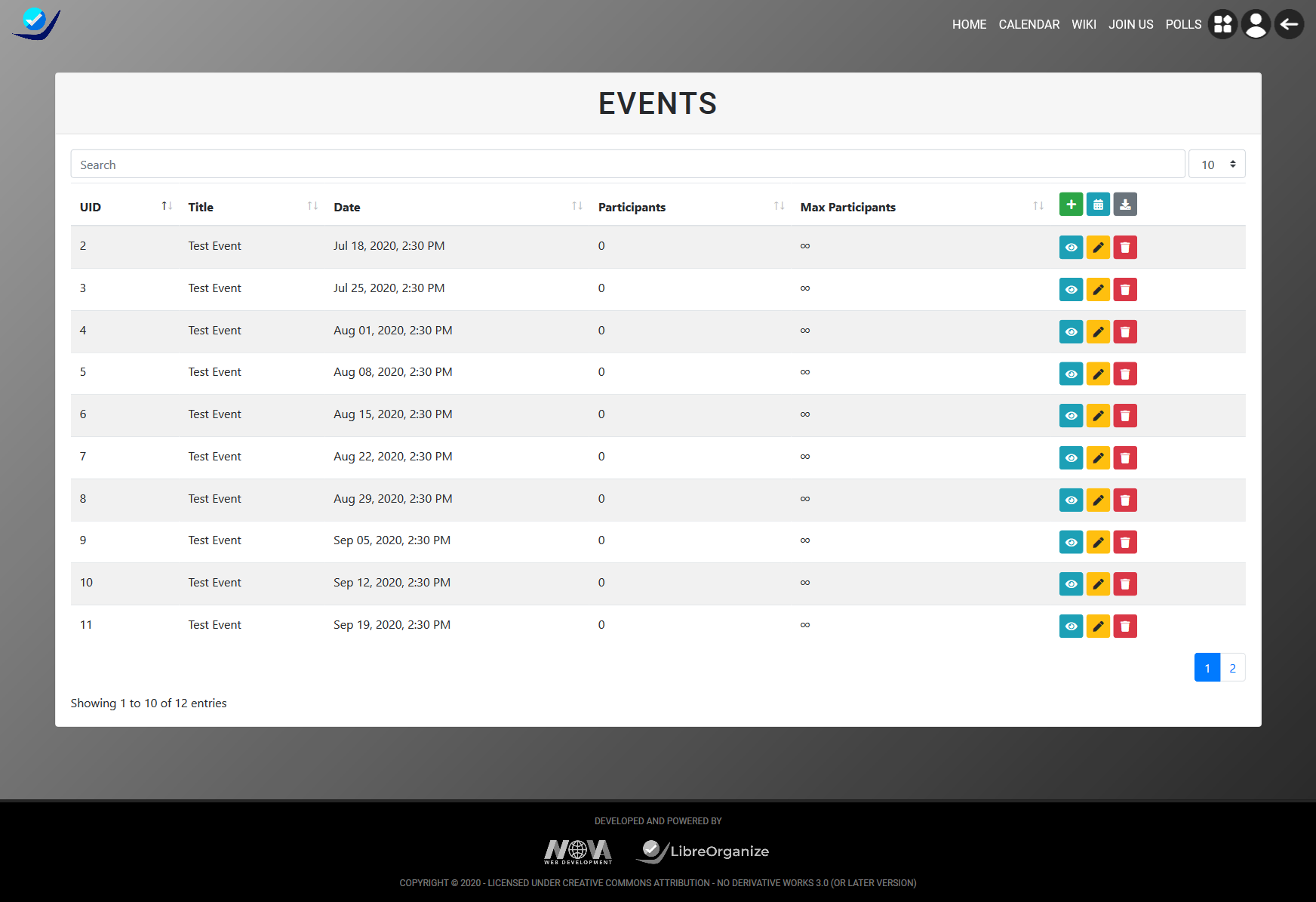
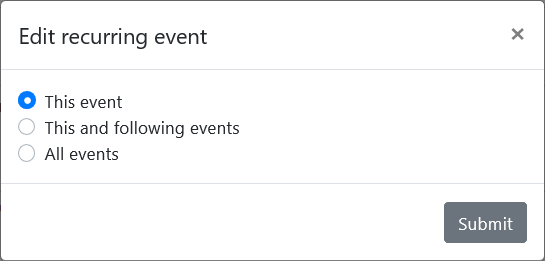
ALL
| SHOW ALL | ALL | MISC |
|---|
 Accounts
Accounts
 Wikis
Wikis
 Request feature
Request feature