Table of Contents
Polls
The polls app allows admins to create single question polls which can later be accessed when the poll opens and will display the results when the poll is closed. Below you will find information on how to create, edit, delete, and vote in polls and view the results when they expire.
Types of Polls
- Ranked
- One Vote (Regular)
Admin List View
If you are either a superuser or user with the correct permissions the admin polls list is your friend. Here you can view all the polls as well as create, edit, and delete them as you see fit.
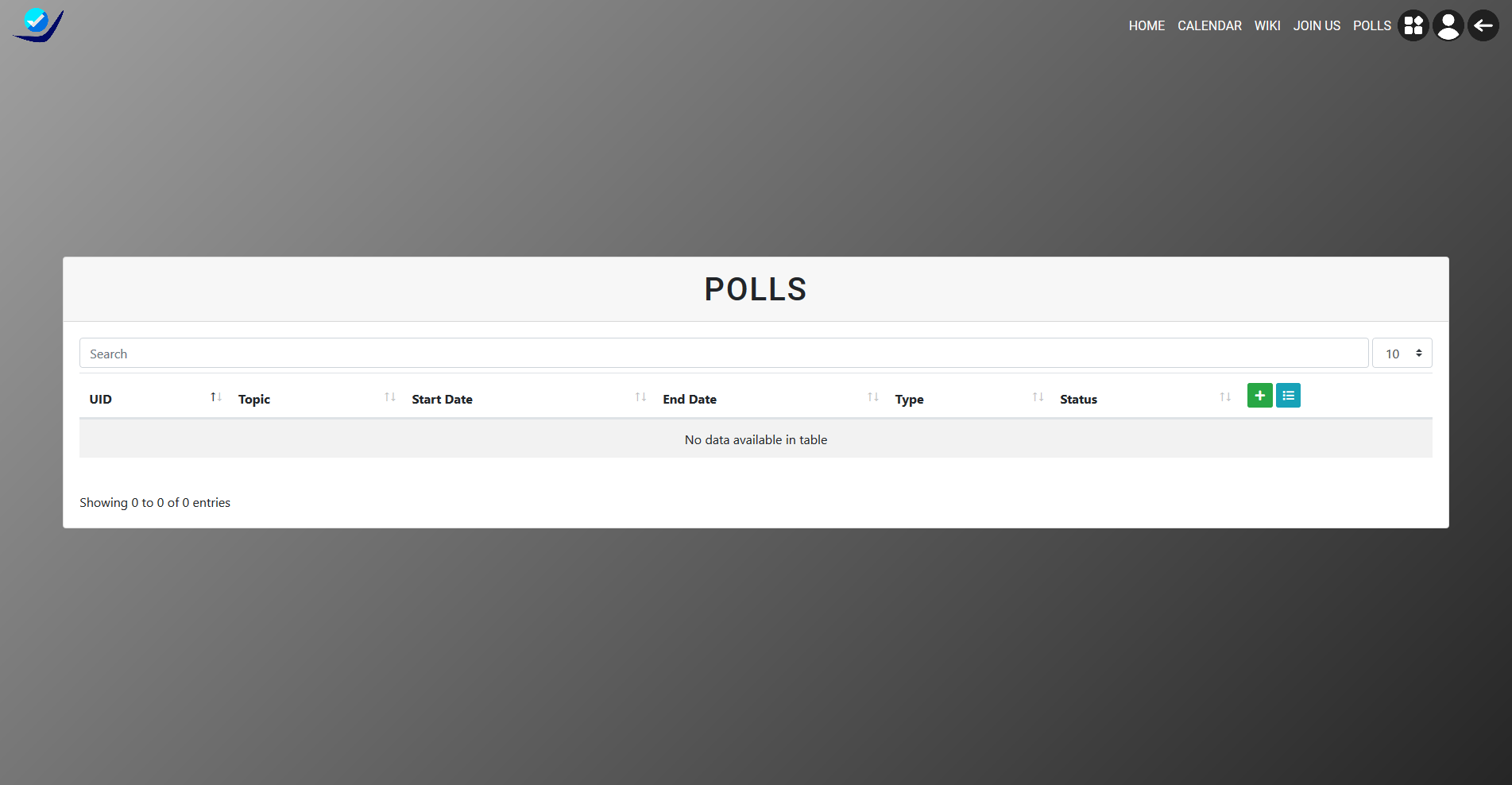
Public List View
This is where anyone with an account will go when there is an active poll. On this page you can view all the polls and there status. The status indicates if they are open and you can still vote. You can only vote once and can't change your vote so choose wisely.
Navigate to Public List View
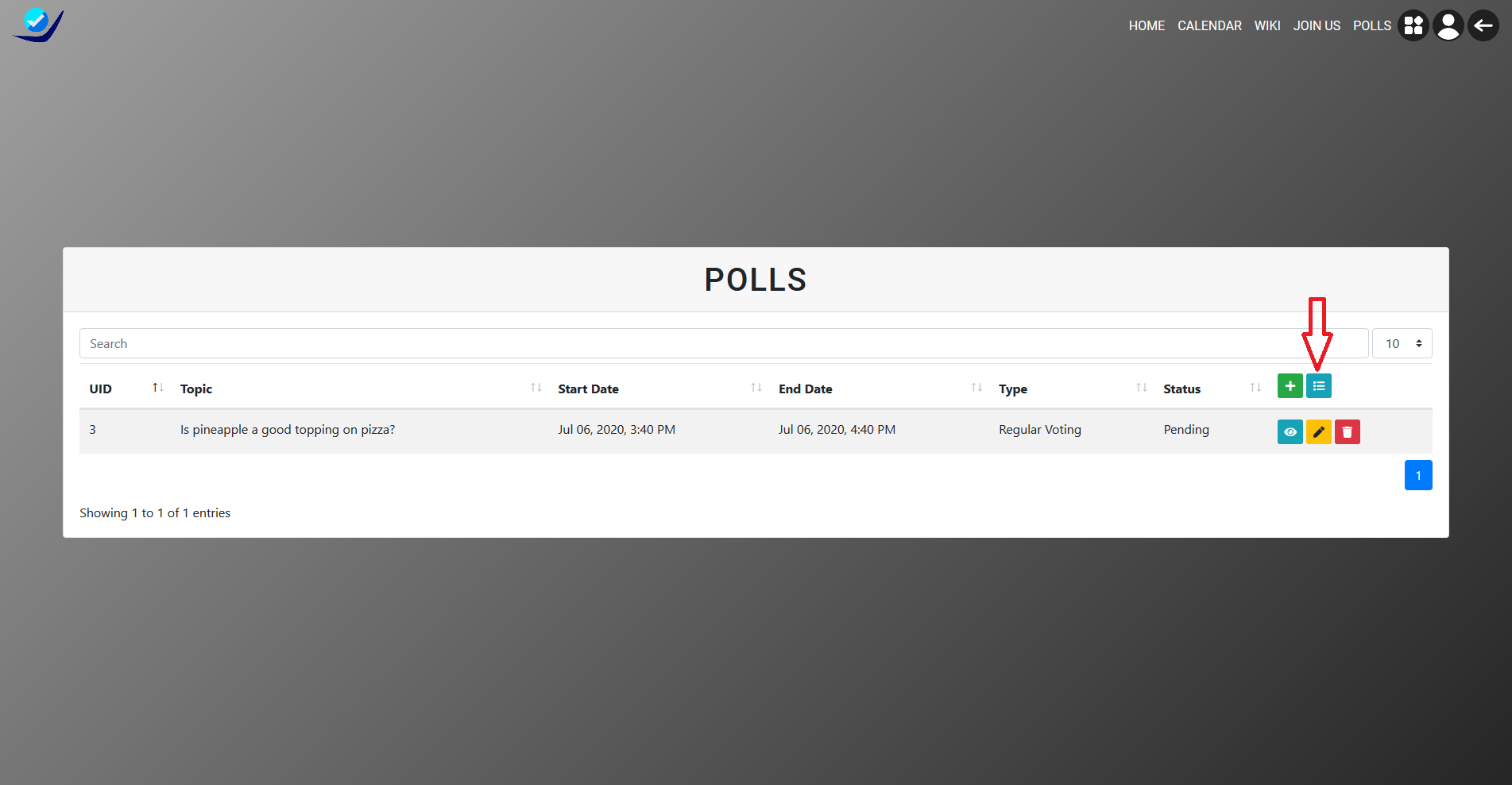
Public Poll View
Poll not yet open.
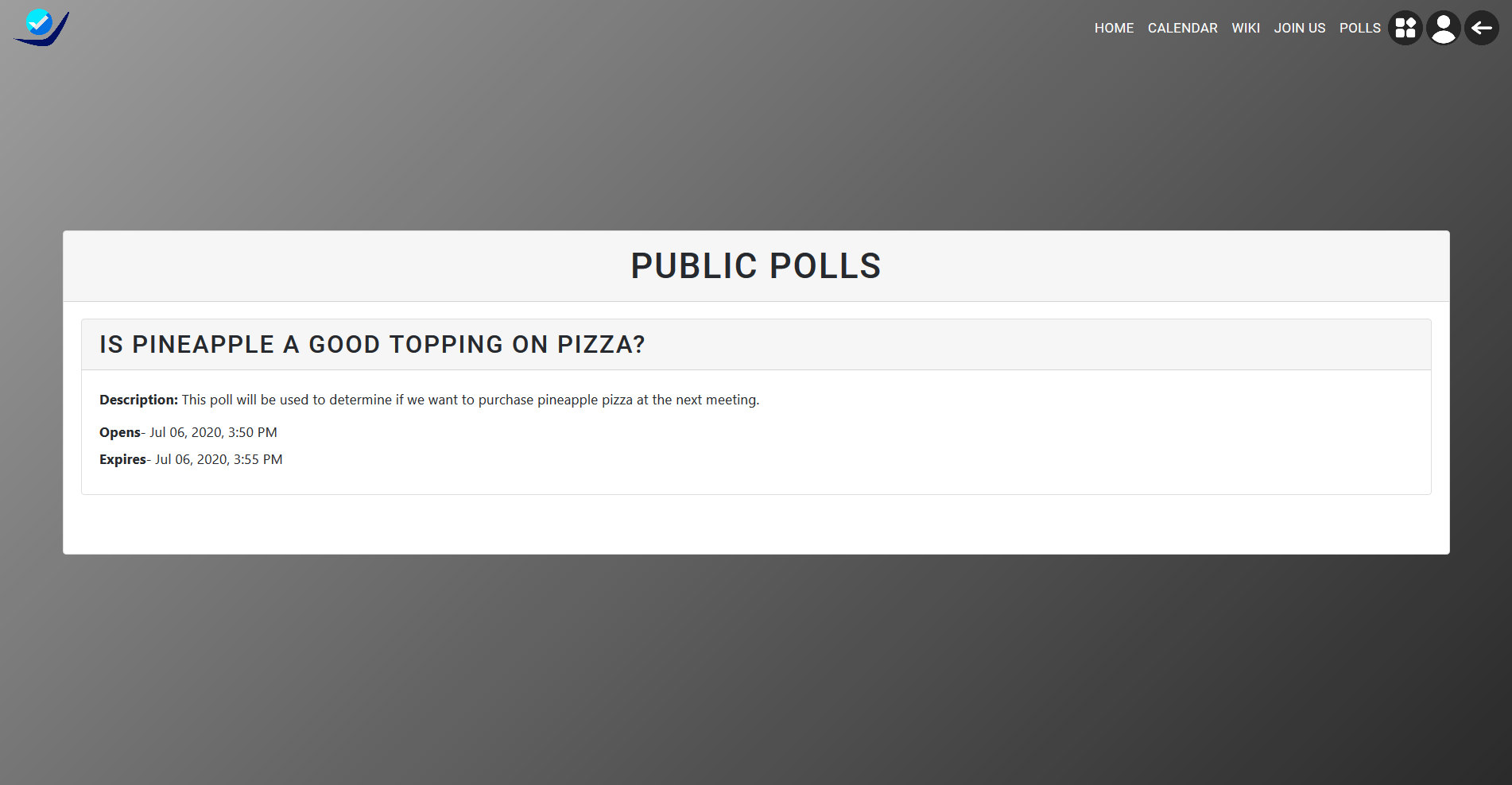
Poll is open according to the little green badge.
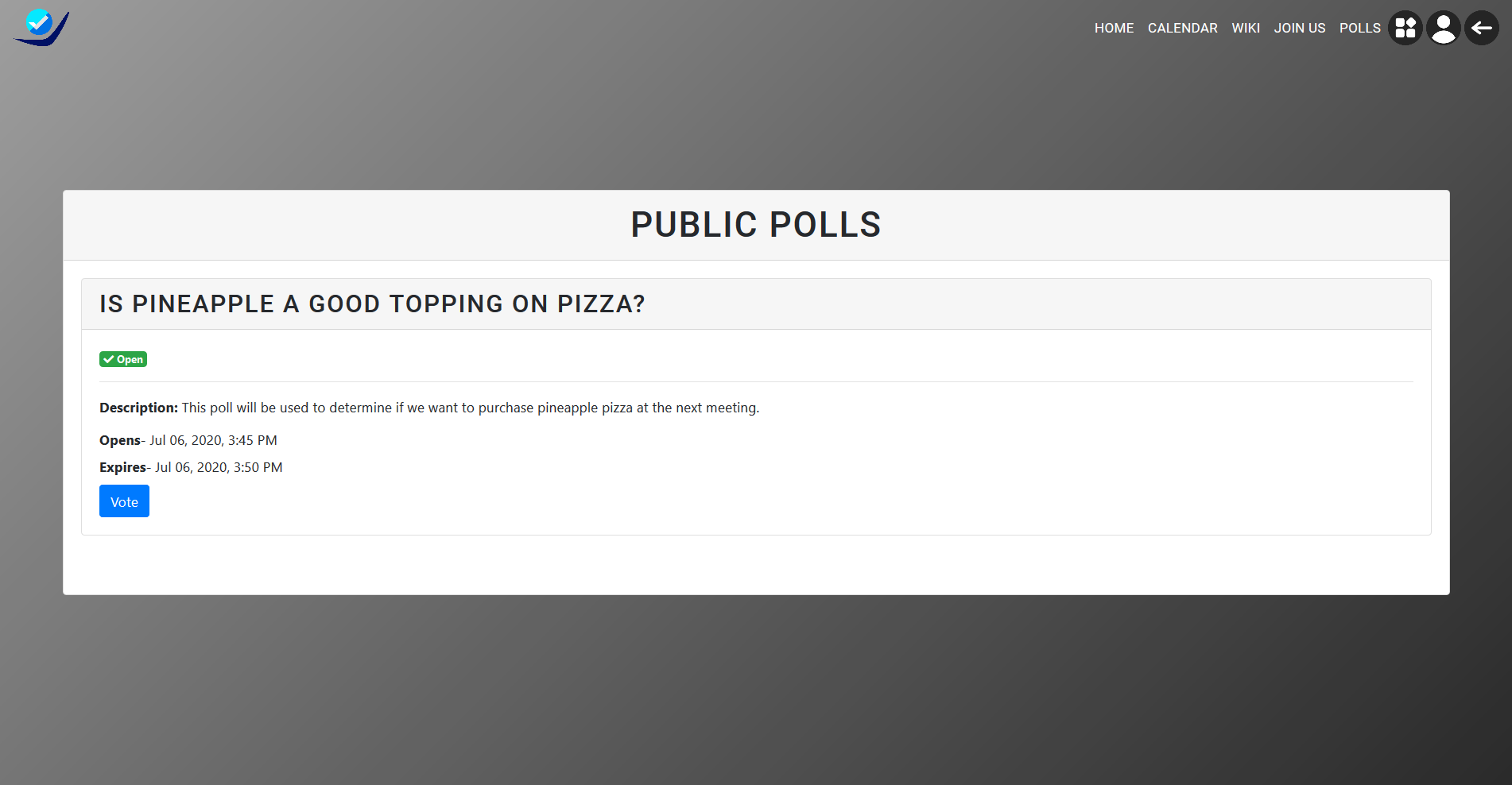
Poll is closed according to the little red badge
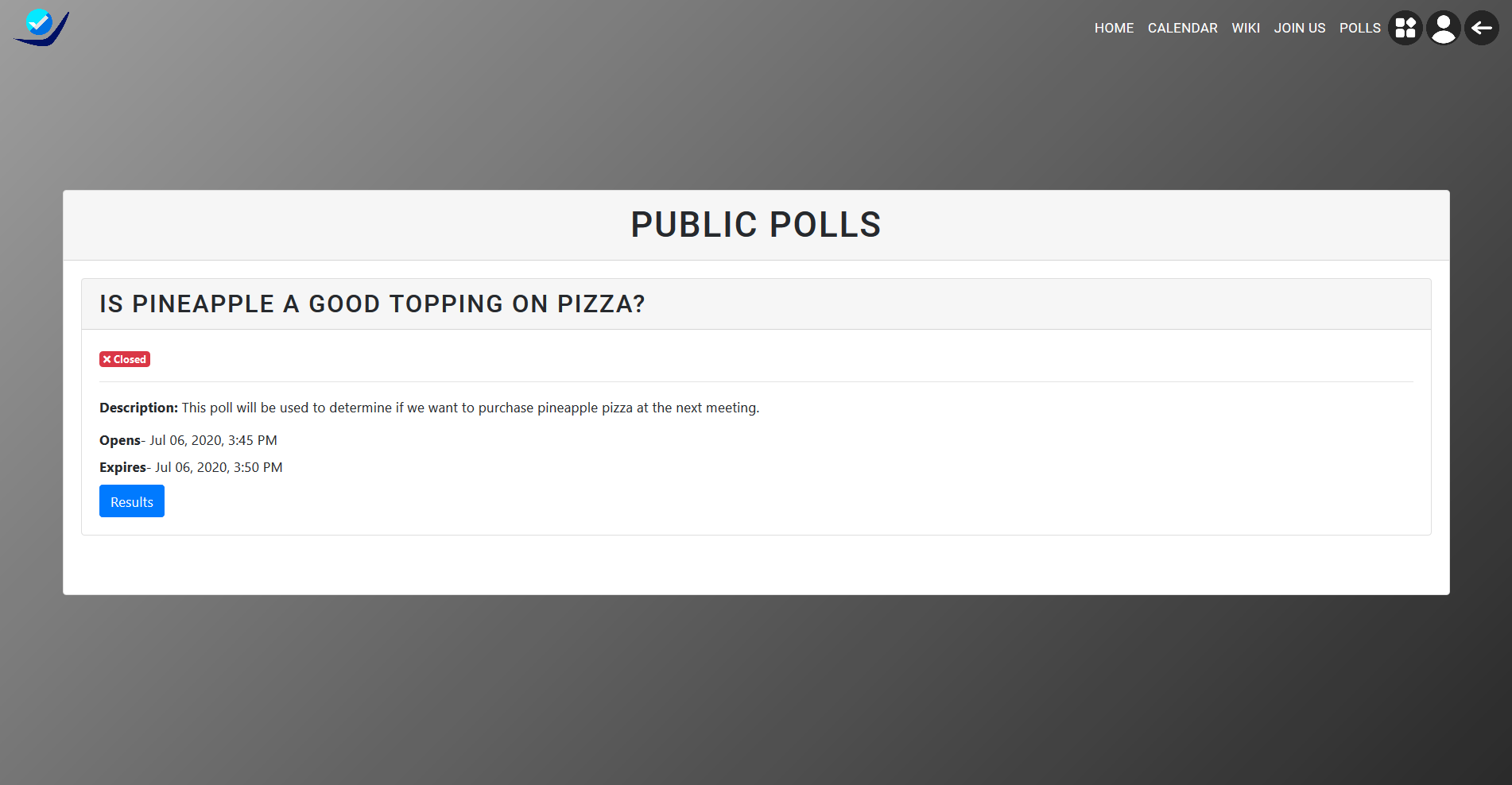
Creating a Poll
This is the create poll view. Here an admin will enter the required fields to create a poll. The Topic is the question being asked. The Description should include the purpose of the poll. Type indicates if it is Ranked Choice or Regular Voting. Start Date is when the poll will be opened to the users on the website. End Date tells the user/admin when the poll will close and will count the votes to determine the results. Finally, the Choices field are the choices/candidates/answers that a user will select when making there vote.
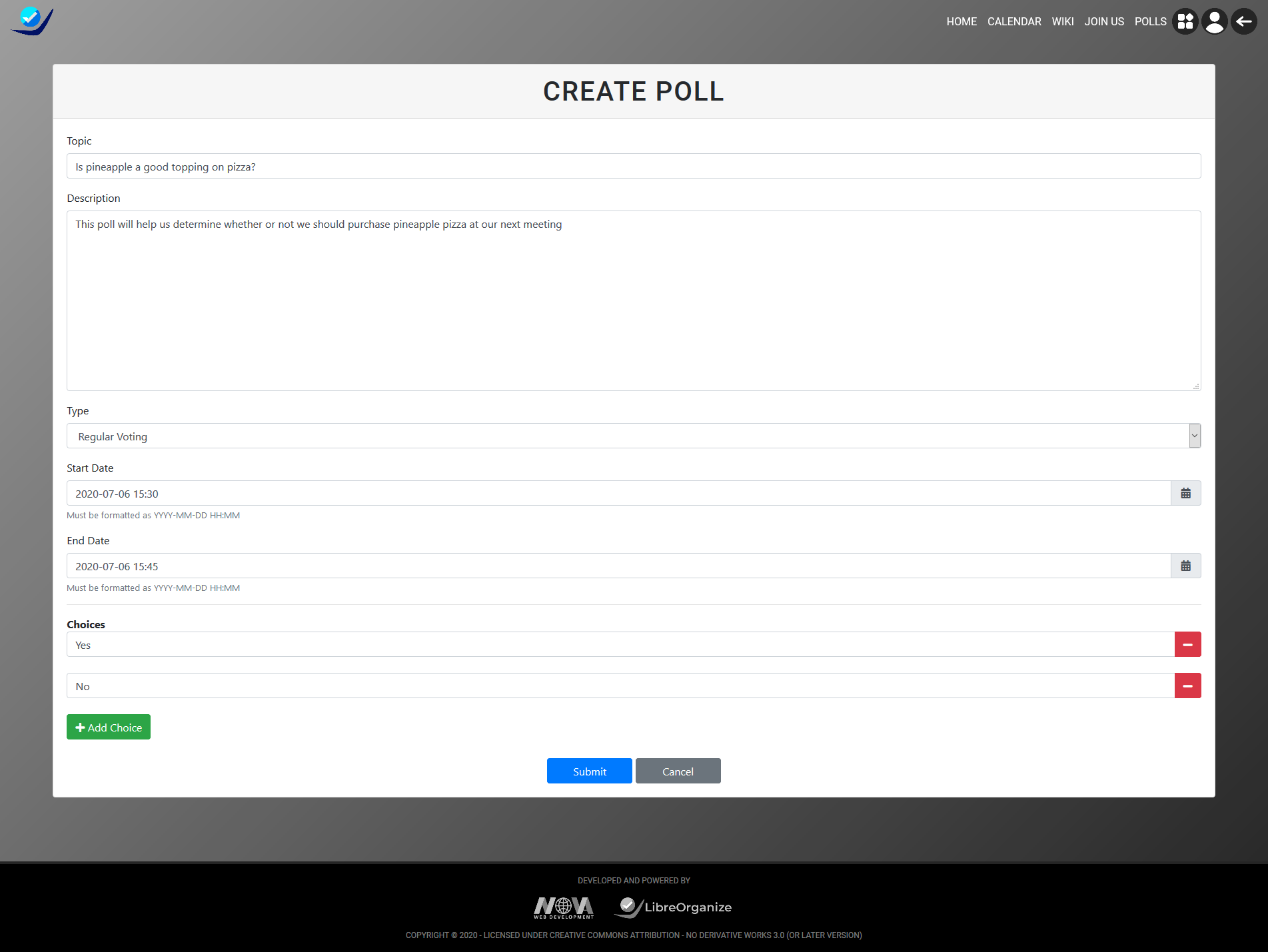
Adding choices is simple. Simply click the "Add Choice" button in order to add choices and the minus button on the far right to remove the choice.
Editing a Poll
Editing a poll is very similar to creating it and contains the same fields. You can only edit a poll before the start date. Once the poll opens an admin can no longer make changes.
Navigate to Edit View
You can either navigate to the edit view from the Admin List View or the Poll Detail View
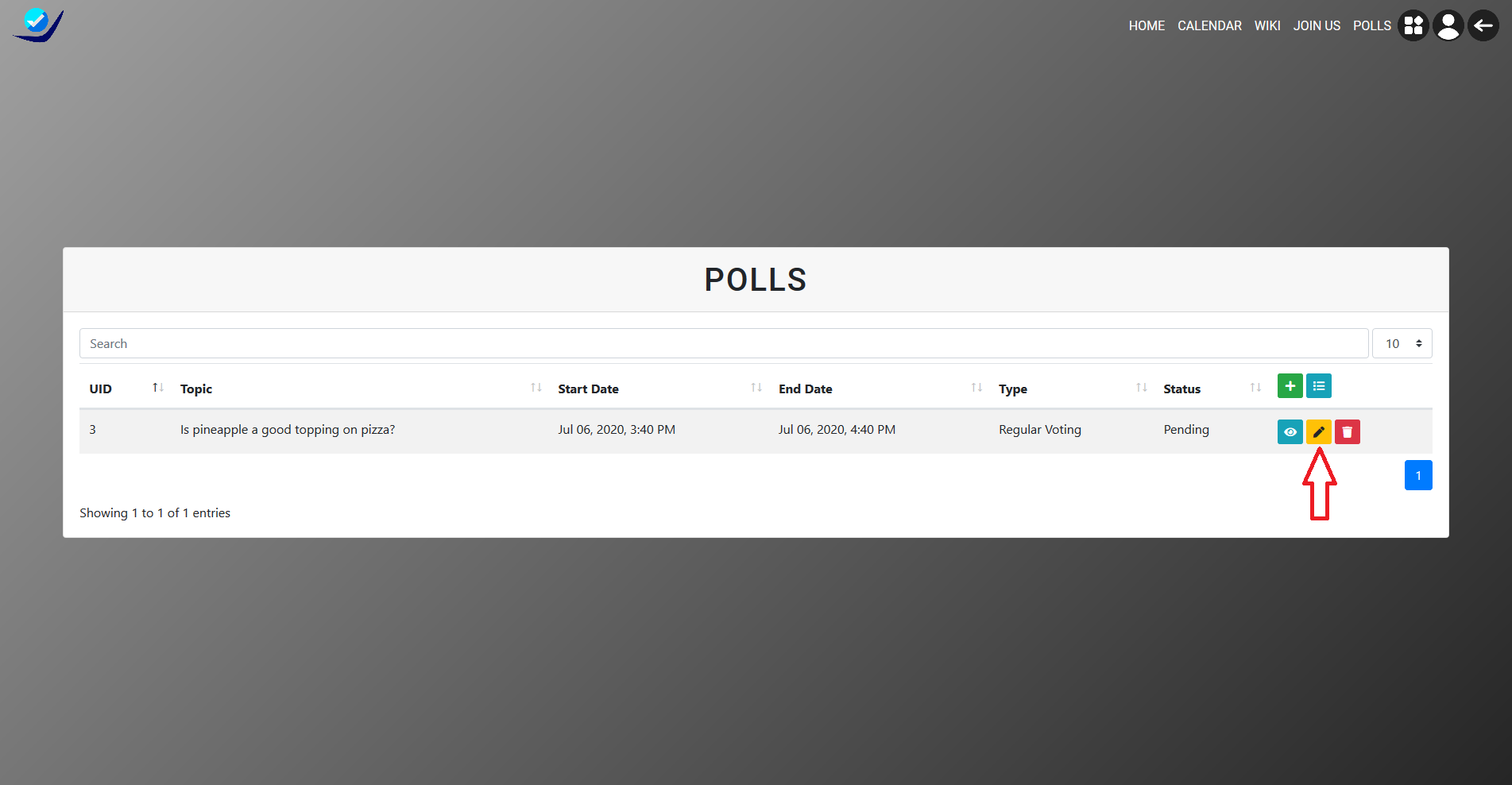
Edit Poll View
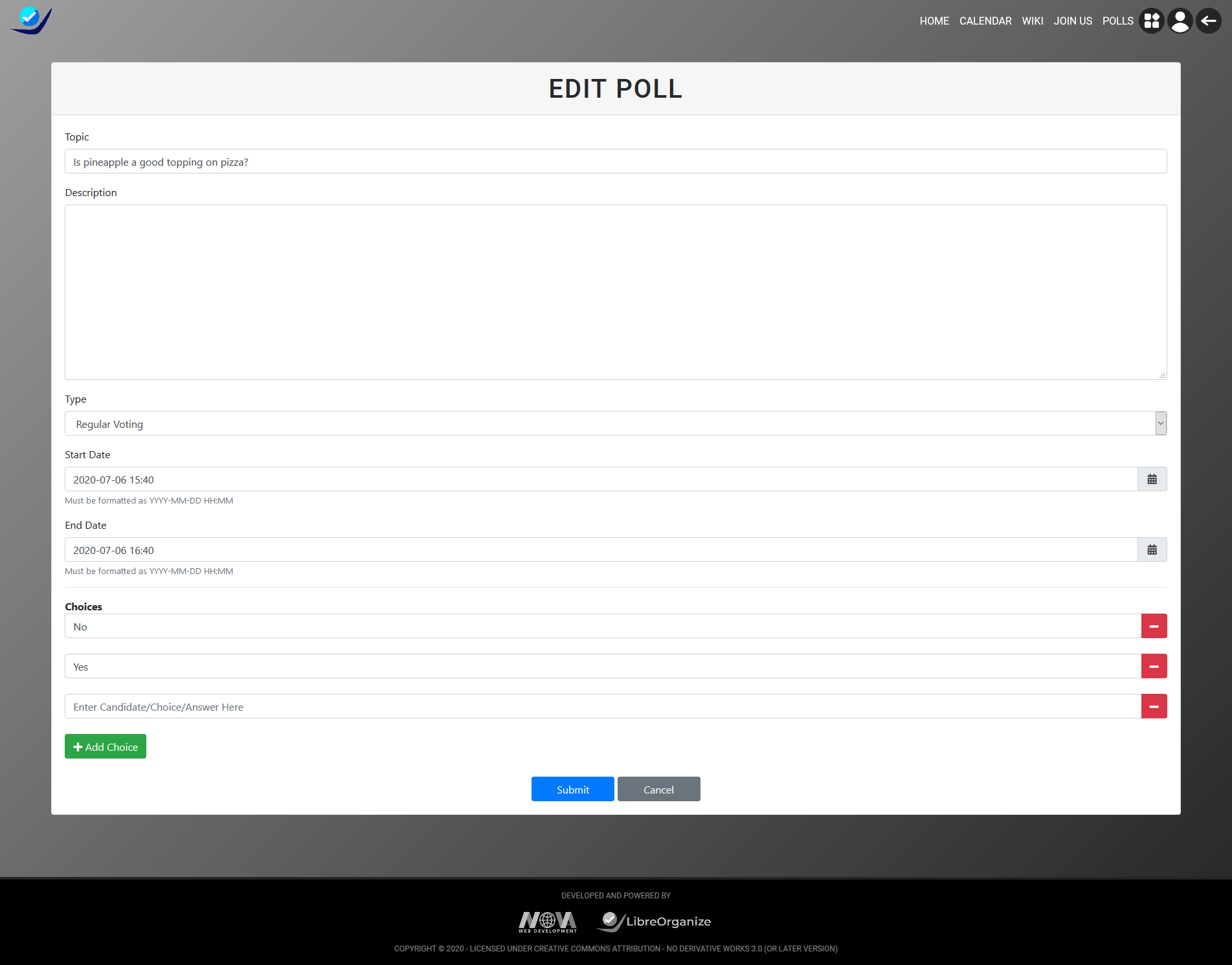
Deleting a Poll
Deleting a poll is simple. Just select the delete button in the Admin List View. This will redirect you to a page in which you will have to confirm that you would like to delete the poll.
Navigate to Delete View
You can either navigate to the edit view from the Admin List View or the Poll Detail View
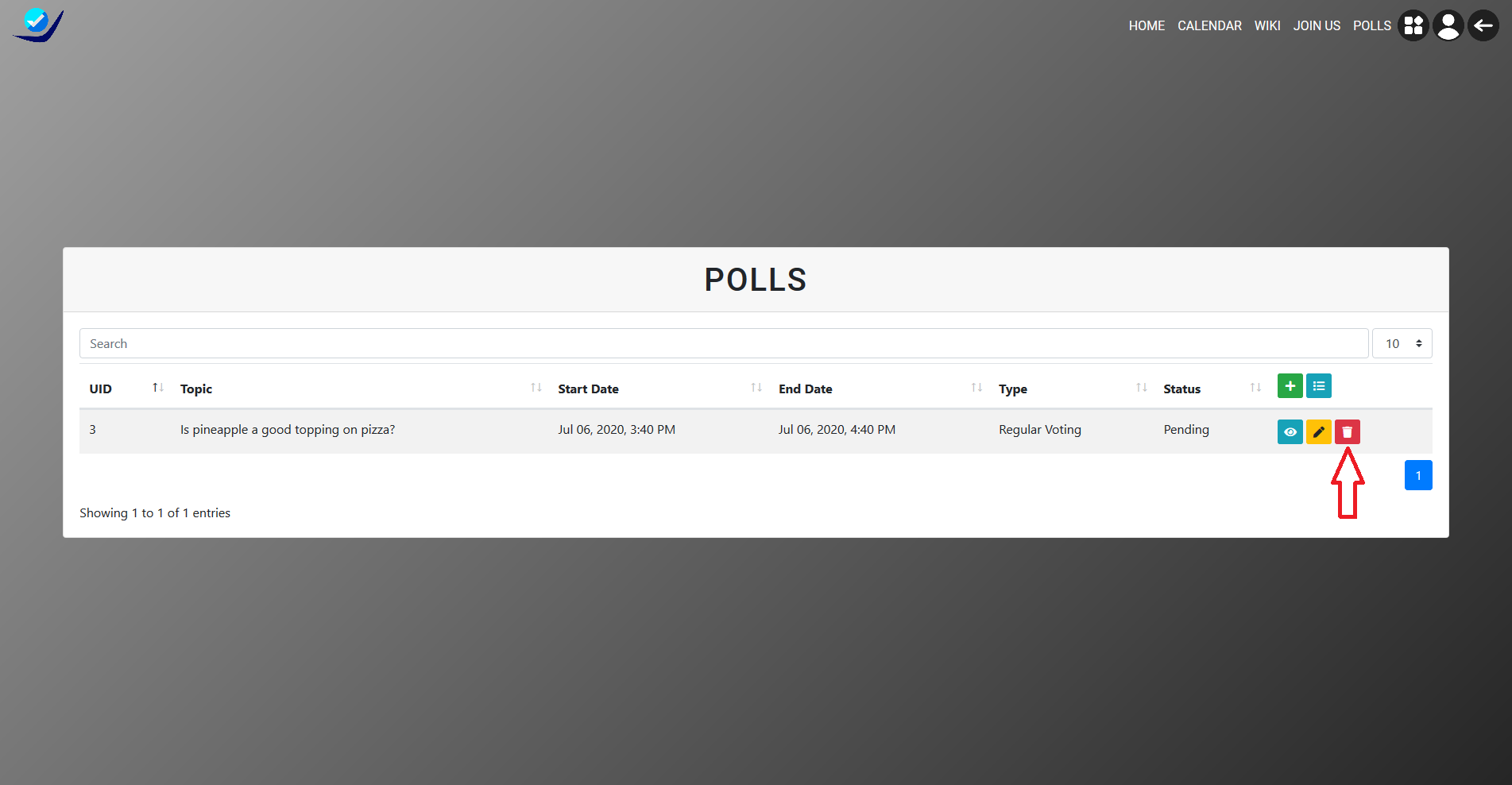
Confirm Delete
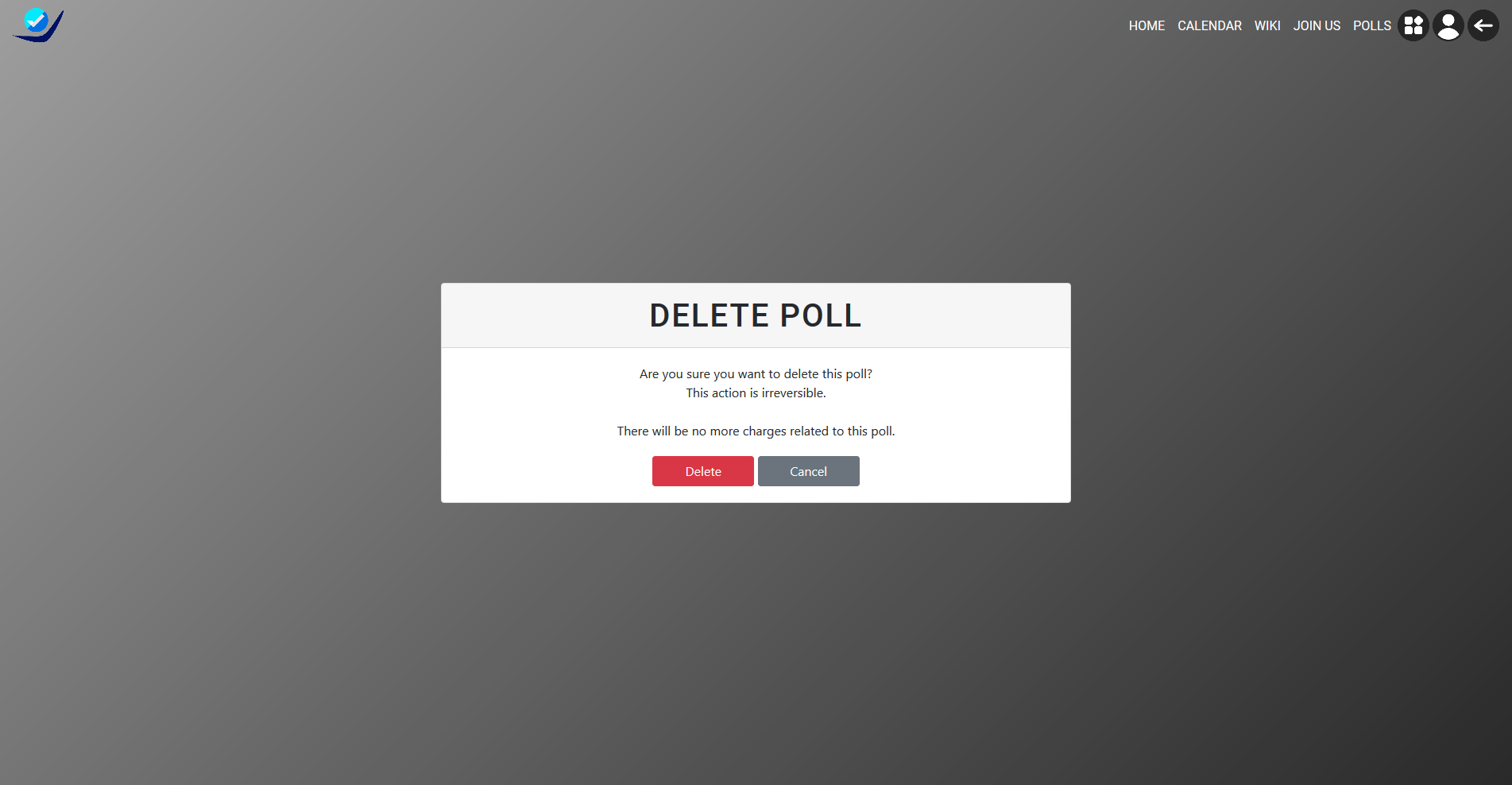
Poll Details
The polls detail contains the following
- Edit Poll (If the poll hasn't started)
- Delete Poll
- Results (When poll has expired)
- Vote in Poll (If poll is open)
Navigate to Detail View
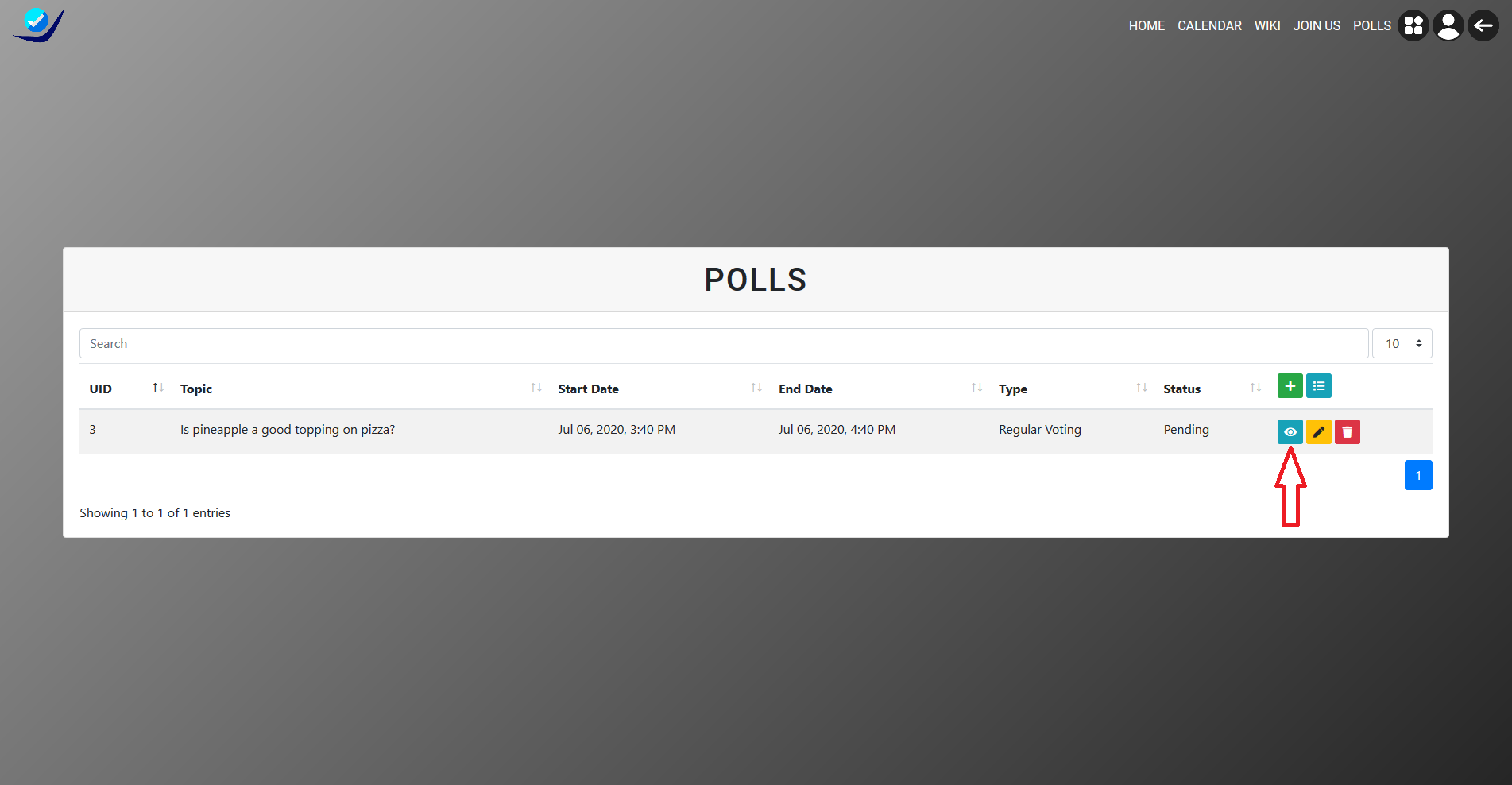
Detail View
Note that this does not include the results because the poll has not yet closed
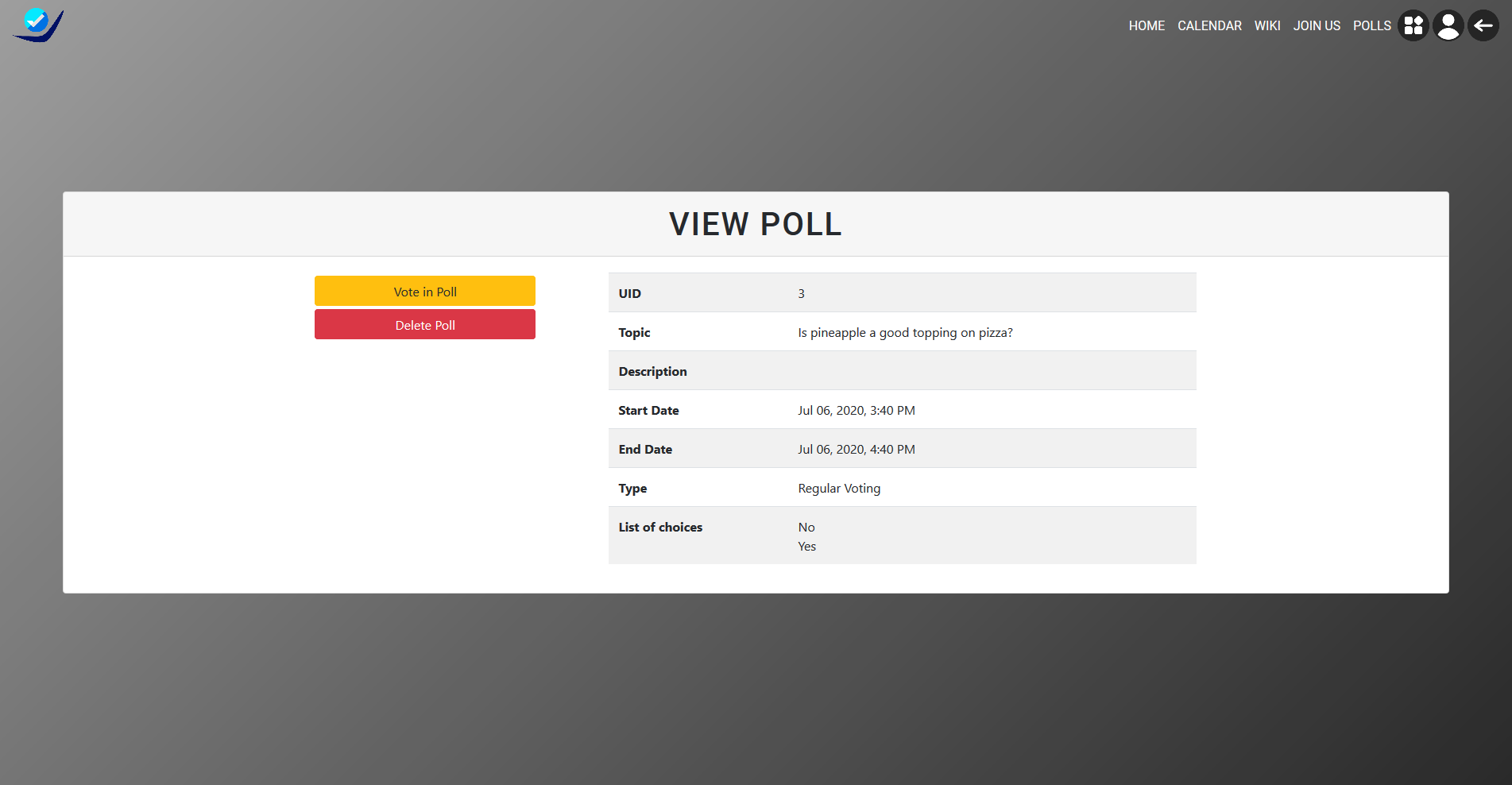
Voting
Only members with accounts will be able to vote. In order to do so they should login to there account (Accounts). Afterwards navigate to the public polls list and click vote. When you have selected the choice click submit. You will be redirect to the public polls app and your vote will be registered.
How to Vote
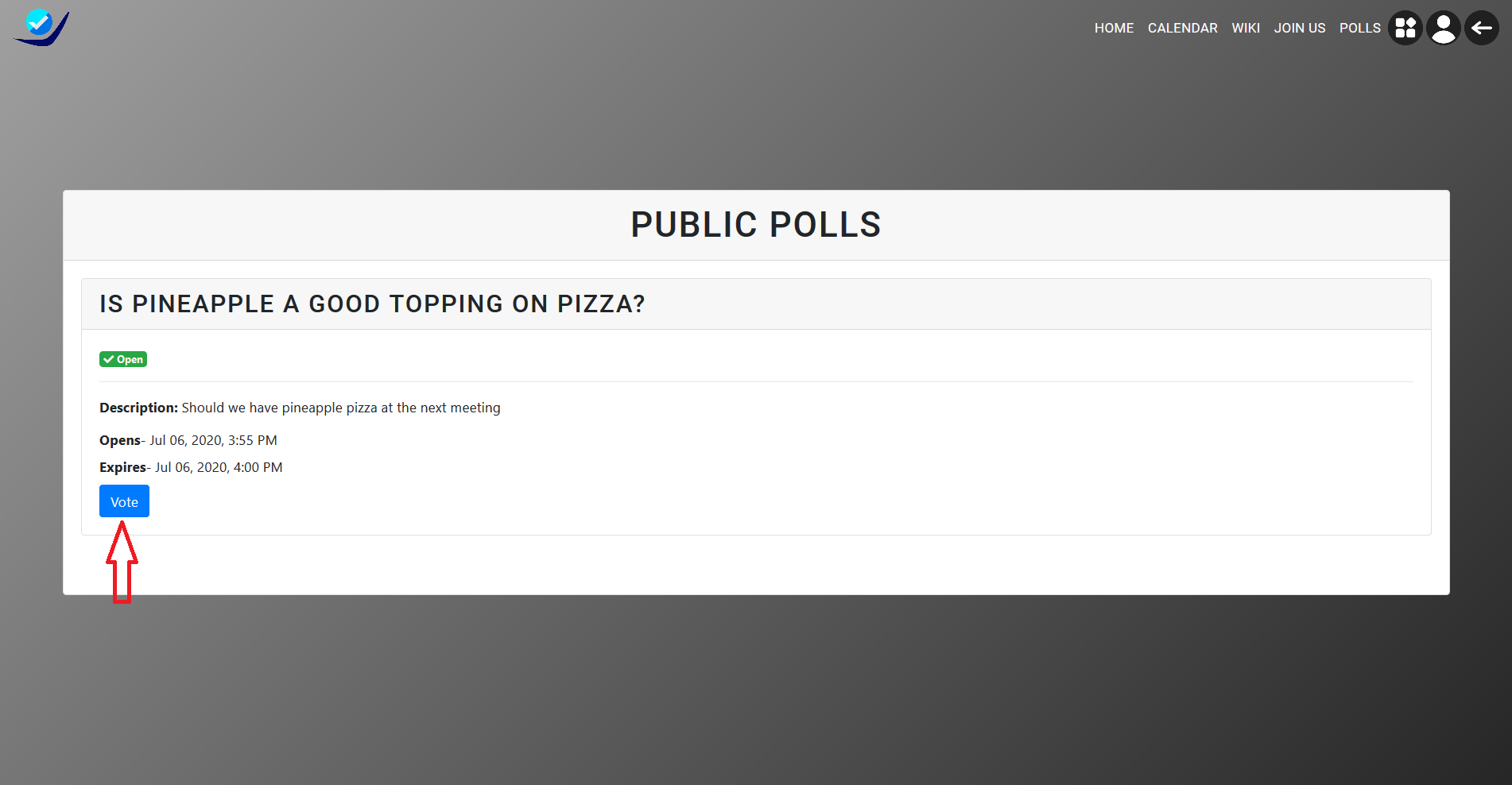
Regular Voting
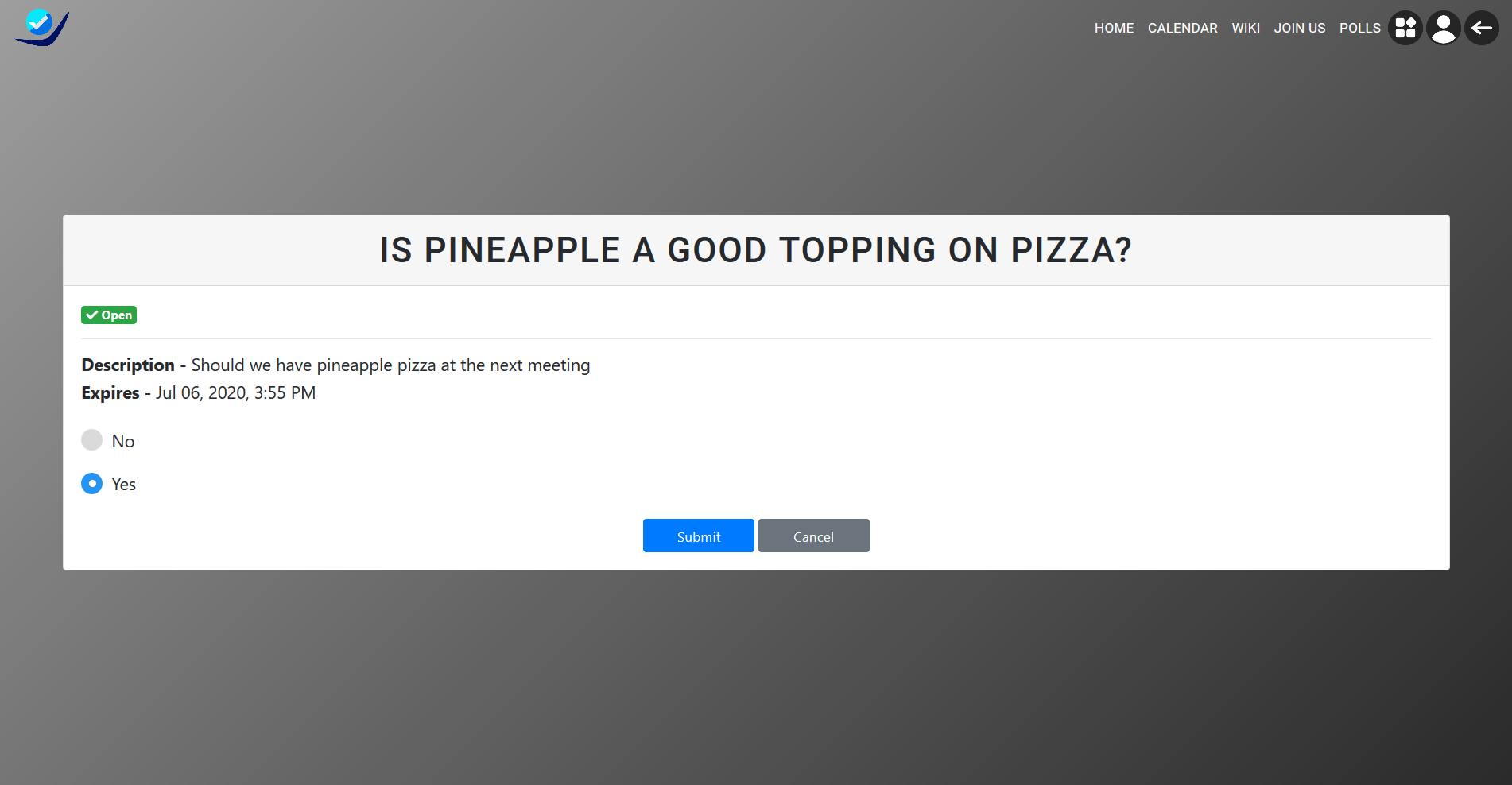
Ranked Choice
Drag and drop the choices in which your first choice is the option at the top of the list.
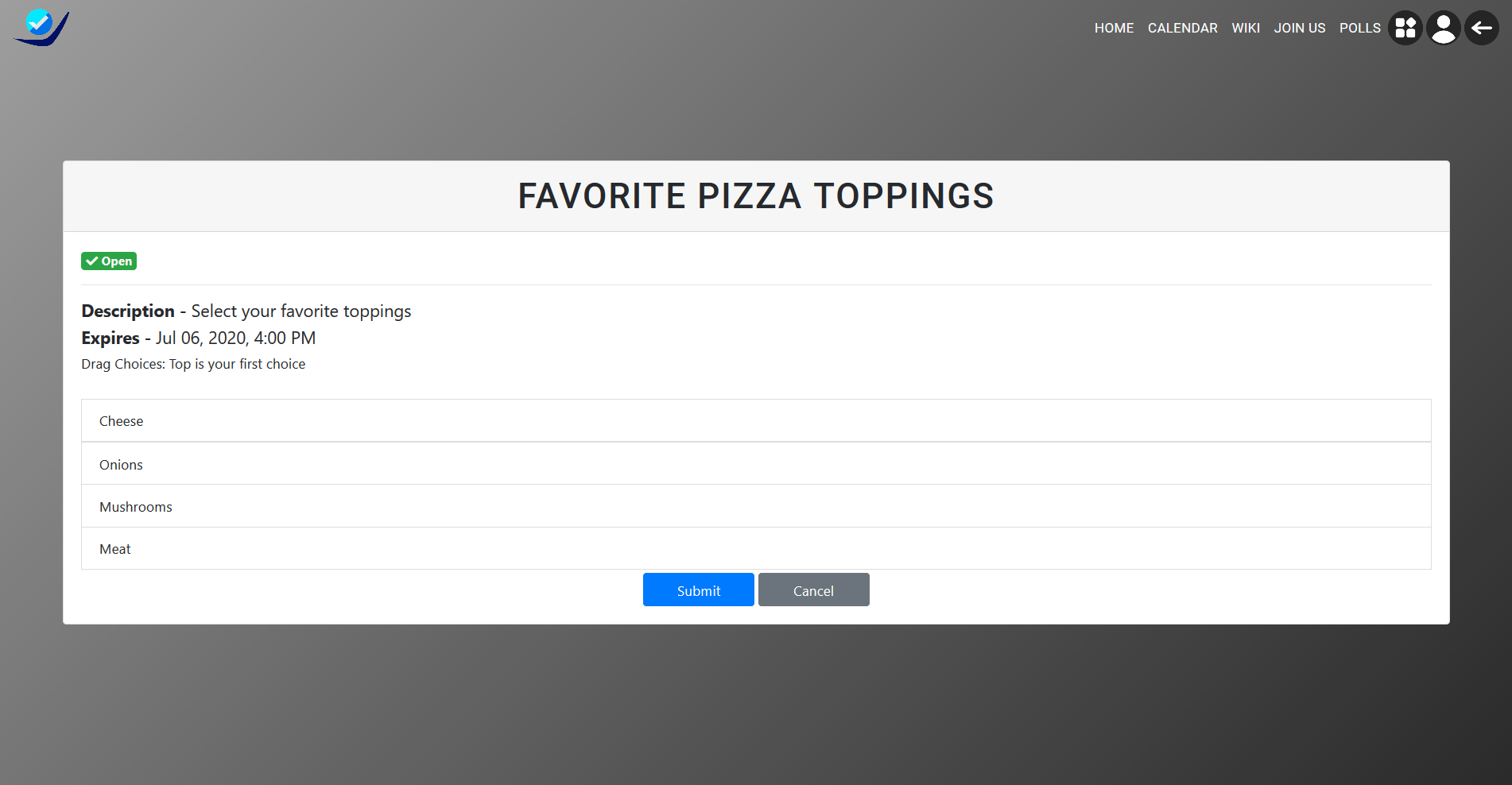
Results
Once a poll has expired and closed anyone will be able to access the results. Go to the Public List to view the Results pertaining to a specific poll.
View Results
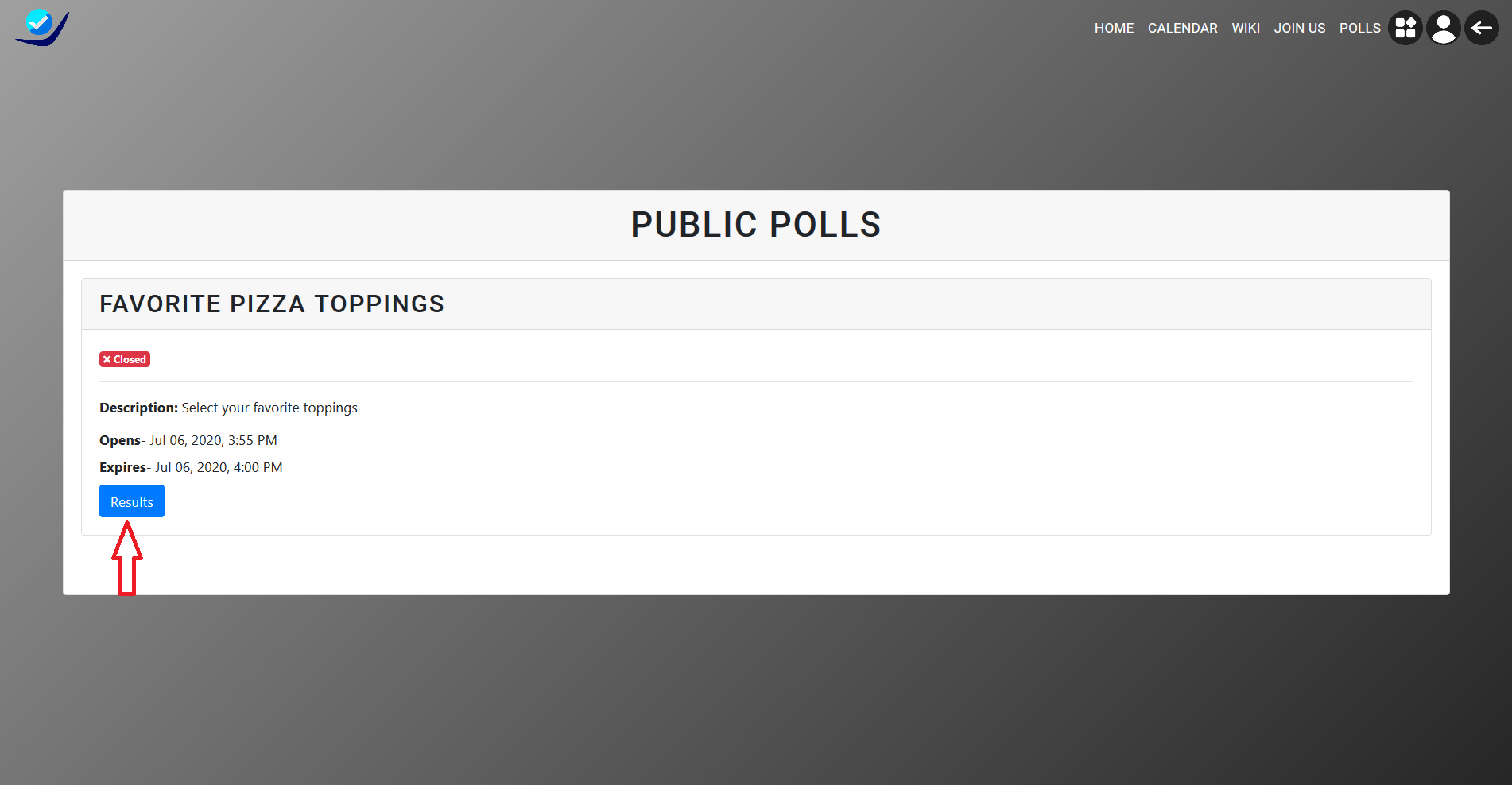
Regular Results
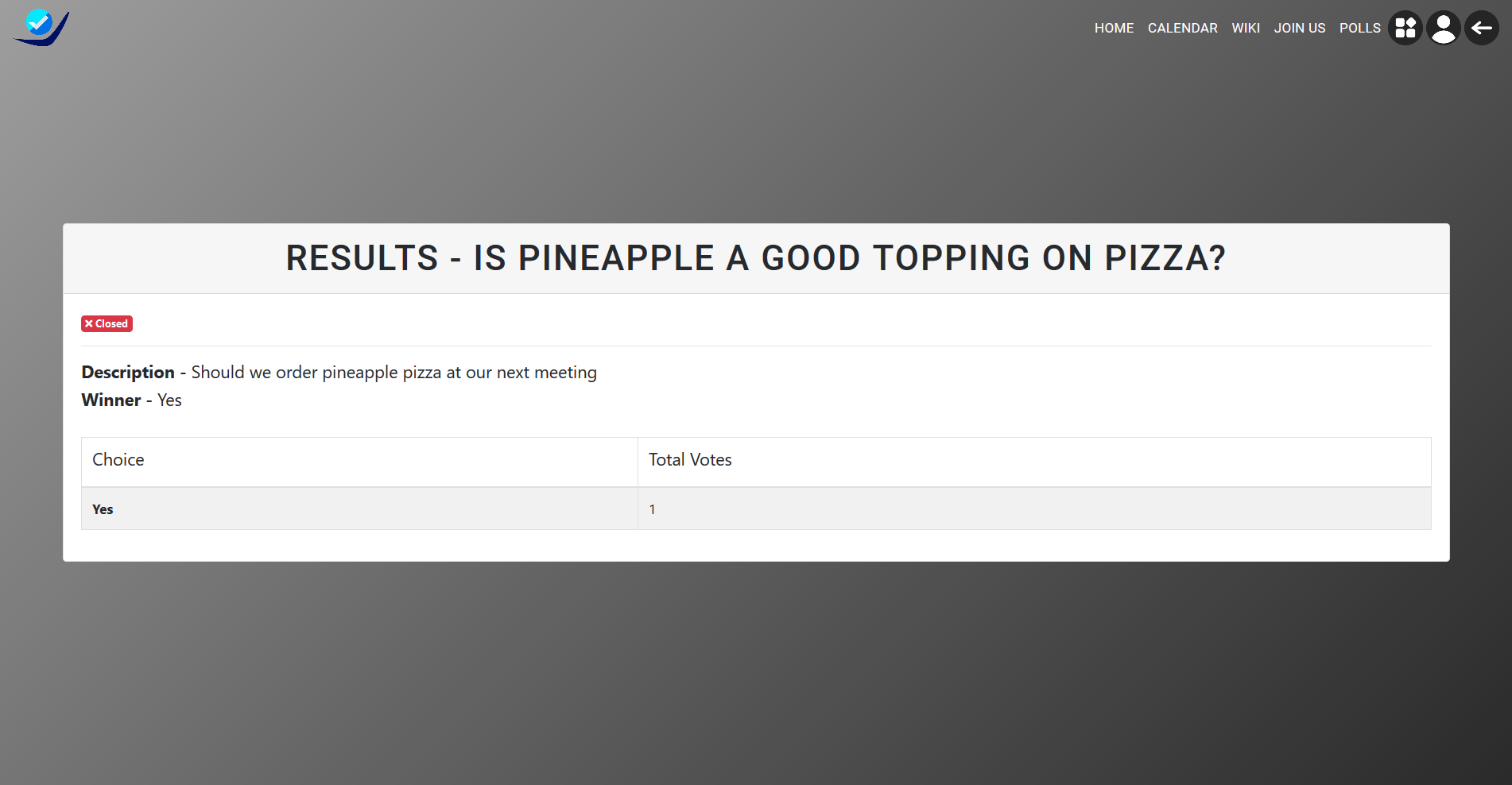
Ranked Results
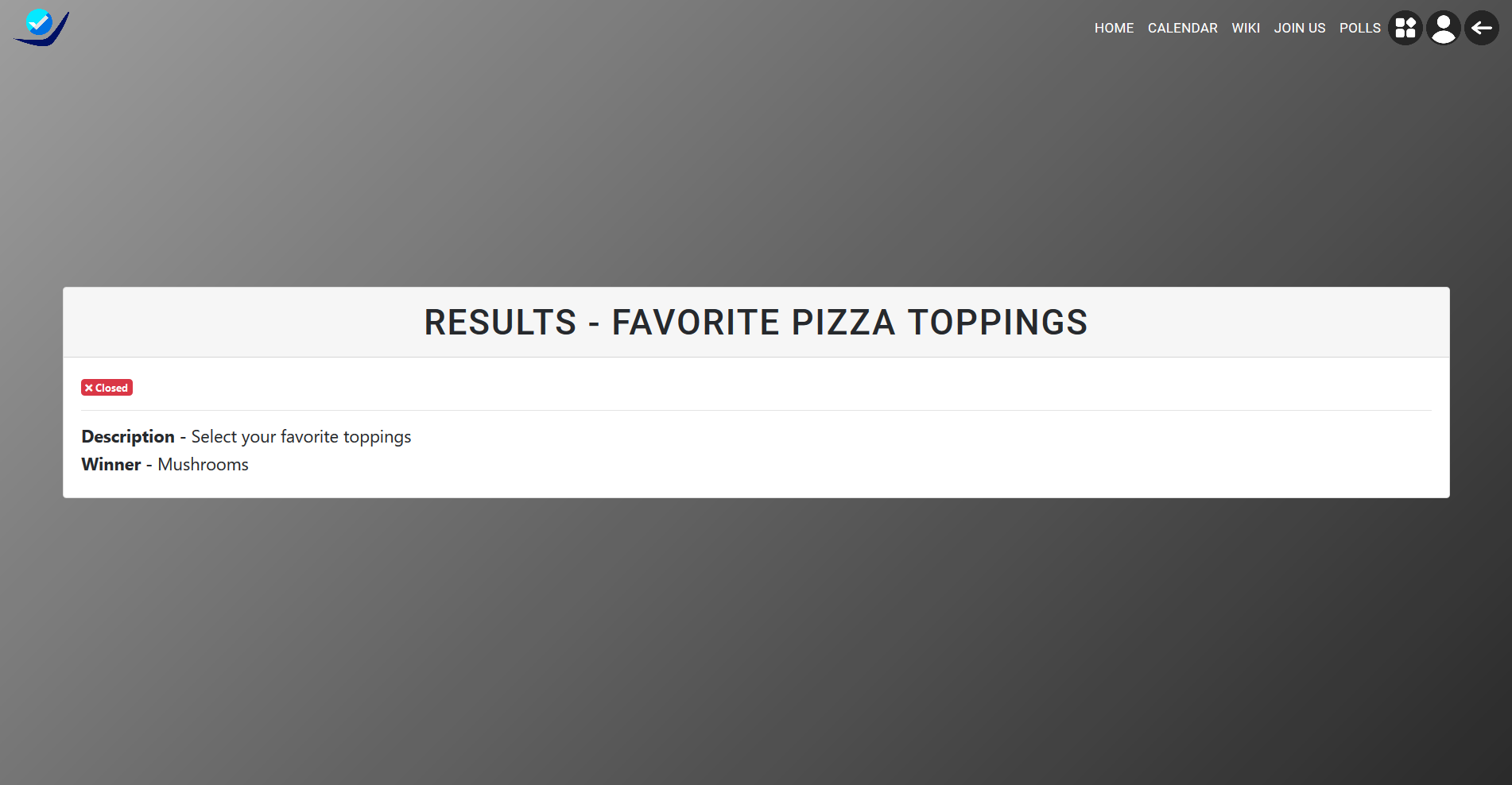
ALL
| SHOW ALL | ALL | MISC |
|---|
 Accounts
Accounts
 Wikis
Wikis
 Request feature
Request feature